Woocommerce quantity based pricing is one of the most popular deals mainly used to increase the average order size on online stores. Despite WooCommerce being one of the most popular shopping cart systems in the world, one of their limitations is their dynamic discount system.
One of the free and reliable plugins called Conditional Discounts for WooCommerce provides additional and multiple dynamic pricing features such as the woocommerce based quantity pricing per category, per product, tags, custom property, field or meta.
In today’s article, I will teach you how to create a woocommerce based quantity pricing per product and how to do the same for an entire category of product through our woocommerce bulk discount demo, all these in few clicks.
Depending on the purchased quantity of a product, the woocommerce based quantity pricing feature allows the shop manager to dynamically define a discount, or a special price per product when the customer purchases multiple quantities of the same product at the same time. Conditional Discounts for WooCommerce provides 3 ways of creating a woocommerce based quantity pricing.
How to set-up a woocommerce quantity based pricing?
The following woocommerce bulk discount demo is a step by step tutorial that will show you how to set-up a woocommerce quantity based pricing. You should be able to create a quantity based pricing in percentage, fixed amount or setup a buy one get one (bogo) or buy X get Y type of deals.
The first thing to do is to create a product. If you don’t know how to create a product, you should start by checking here. Once it’s done, access the quantity based pricing tab in your products settings:
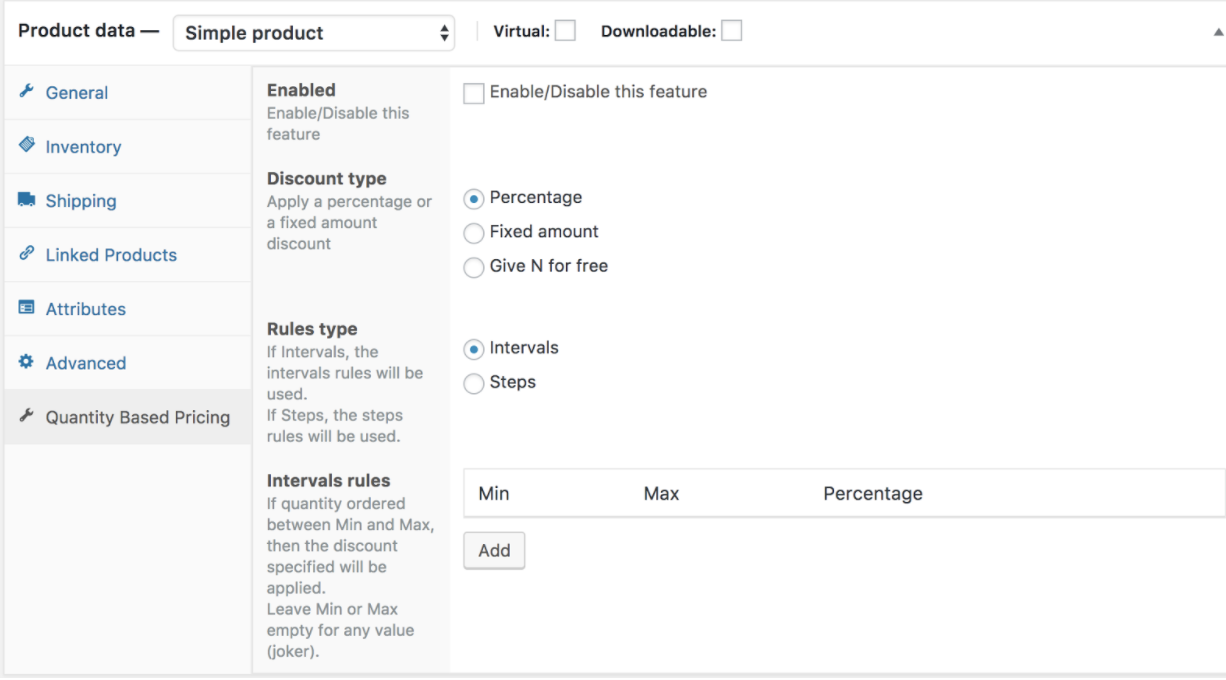
1. Enable the quantity based pricing feature by checking the checkbox below:
2. Select your preferred discount type between Percentage, Fixed amount and Give N for free.
Firstly lets try to define the discount types mentioned above:
Percentage: This type of discount allows you to offer a percentage based discount if the customer purchases a certain quantity, for example 10% if the quantity bought corresponds to the rule type defined by the shop owner
Fixed amount: you define a fixed amount off the basic price of the product, for example if the product is 5$, the fixed amount discount can be 2$, if the quantity purchased corresponds to the rule type defined.
Give N for free: this type of discount on the other hands, gives out a quantity of product for free when a quantity of another product is bought. For example, if he buys between 10-15 pieces of a product he has 2 of another product for free or if he buys 2 pieces of a product, he has 1 other product for free.
3. Select one of the rules type below: Rules type helps the plugin to evaluate the quantity added to a cart. Below are the ways in which they can be used.
- Intervals: If the quantity ordered is between a minimum or a maximum value, then the discount specified will be applied. It helps define the intervals in which discount types can be applied, for example if the client purchase between the intervals of 5-10 he gets a 10% discount, or 10$ off, or a free gift. If he buys between intervals of 10-20, he gets 15% off (percentage), or 20$ off (fixed amount), or 2 free gifts (give N for free).
- Steps: Allows you to set a woocommerce quantity based discount if the purchased quantity is a multiple of a specific value. For example, if the quantity purchased is a multiple of 2 then the discount type chosen will be applied. That is to say a discount is applied on every multiple of number. Every purchase from 2, 3, 4 etc…. Will get either a percentage, fixed amount discount or a free gift. Based on the rules defined by the shop owner.
4. Enter the quantity intervals or multiples (if you’re using the steps algorithm).
5. Save the product and you’re good to go.
A pricing table will be displayed on the product page, this will show the user the different pricing options available based on the purchased quantities.
Conclusion
This is simply woocommerce bulk discount demo that shows you how to set-up a woocommerce quantity based pricing table. This is to show you that you don’t need to look far away when you need to create discounts. The Conditional Discounts for WooCommerce has simplified the process for you to create all types of discounts.
If you have any questions, remarks or use the comments section to ask.


Hey,
The free version’s zip file is being downloaded corrupted, and I can’t use it.
what kind of problem did you encounter?
Can you try again ?
Hi,
I have set this up fine with a simple product, however if I change the product to a variable product, although the discount pricing table appears it does not make a reduction to the price when I go to my basket. Could you confirm if this plug in will work with variable products please.
Thanks
Hello,
Oh looks like you’re using the free version. It contains a limitation for variable products sorry…
I have tried testing this on one of my products. I set the discounts and it show on the product page correctly. However, when I get to the cart, there is no discount.
Is there a way to get this to work?
Do you add the quantity needed for the product to receive the discount in the cart ?
Can you open a ticket by clicking on the discussion logo at the bottom right so we can help you?
Hi,
Thanks for this useful plugin
i want to reduce the price betwin 20 to +endless
what should i do in the MAX entry
Thanks
Hello Hadid,
just leave the MAX entry empty
Thanks Bro it works well
Does the plugin update the price after changing quantities?
Yes but only when the product is the cart
I installed the plugin and can’t find this option:
Give N for free: this type of discount on the other hands, gives out a quantity of product for free when a quantity of another product is bought. For example, if he buys between 10-15 pieces of a product he has 2 of another product for free or if he buys 2 pieces of a product, he has 1 other product for free.
You can see this option in the product settings in the section “Quantity based pricing”
Hi,
Does this plugin also works on a multilingual website?
Languages are Dutch, English and Geman.
Look here: https://www.stonesinlove.com/en/shop/
Regards, Ronald
Yes it does. We have multiple clients who are using it on multilingual sites. Are you using WPML?
the plugin is useful for me. I got an issue,
the cart item price doesn’t match the mini cart item price. Could you help me to check it?
https://i.ibb.co/gJn9jg2/issue.png
Hello Minco,
Yes, you can start a new discussion by clicking on the chat button at the bottom right so we can help you.
Thank you.
Hi there
I’m excited about this plugin!
What is the code please to display the pricing table, as I am using a custom coded template for the single product page.
Thanks!
Hello Kate,
just call the function “get_quantity_pricing_tables” in the WAD_Discount class. In the plugin it is linked to the hook of WooCommerce “woocommerce_product_meta_end”
I have installed this plugin on my site, but it makes my site not to come up again.
it corrupts my website. please what should be done
Can you disable it and start a live chat so we can help you?
Hello sir, i create now an eshop to sell shoes.I want to sell shoes based on quantity.for example i want to sell 3 pairs for specific category that i will apply , for fixed price .I think this is possible.What if the customer adds to his cart one more pair from this category and proceed to checkout ?
Hello George,
Yes it’s possible. You can also choose to apply a discount for 3 or more products in the specific category.
This works great, except it doesn’t update the price on the product page, and the pricing table looks awful. Is there someway I can hide that and just keep the pricing discount in the product description?
Hello Brad,
You can add the following code in function.php file of your active theme to hide the pricing table on the product page.
add_filter( ‘wad_get_quantity_pricing_tables’, ‘wad_hide_qbp_table’, 10, 1 );
function wad_hide_qbp_table( $table ){
return ”;
}
Can this be used for purchasing of different products in the same category that has a variation. i.e I have a plant – Agapanthus, This is available as many different types (each type is listed as a product) and each product is available in 2 different sizes (variation). I would like to add an offer (Buy 3 for £30) on one size of plant only, and this will be available on all the different products.
Hello Lisa,
yes you can create a list of products targeting specific variants then create a promotion on this list of products but you will not be able, with the current version of the plugin, to display the pricing tables on the products page.
Useful links :
Create your First Product List
How to Create your First Discount
Hi,
I am trying to use pro version, to use my website which has variable product and select quantity based price but it does not work me. Kindly let me know if your plugin works with 4 variable product with quantity based price. I would like to remove title too. Let me know.
Hello,
Yes the plugin is compatible with variable products but for now you cannot set a different pricing table per variation. The same table that has been defined will be applied to all variations. Regarding the title, we can remove it using CSS. Please open a ticket here https://orionorigin.zendesk.com/ so we can get it done for you.
Hello. My discounted price should be 0.065 but in the cart it displays 0.07. Although the calculations are made with the right price. Why is that?
Hello,
That’s probably because of your rounding settings. You can easily adjust as you with at WooCommerce > Settings > General > Number of decimals
I applied the quantity discount to products on sale. This works alright on the checkout page but the unit price shown on the Quantity based pricing table shows the discounted price applied to the regular price. Ideally the unit price for a discounted quantity should be be even lower on the Quantity based pricing table as compared to the sale price. So if there is a sale price, then show discounted unit price on sale price.
Hello,
Are you referring to the price on the product page or in the pricing table ?
I want to add different unit price for a single product for different quantity.Like if the quantity is below 250 sq. ft. the unit price will b2 Rs. 1.5 /sq. ft and if the quantity is above 250 sq.ft. the unit price will be Rs. 1/sq.ft. Please give me solution how can i do this?
Hello,
This same tutorial should help. Did you have any difficulties getting results for it?
Hello,
i try to use your pluggin but it wont work in my specific case :
I have a product (Called Filaments) with 2 possible variations, size, and isolation type.
I want to make a discount on quantity (2€ per product after buying 15 or more, 4€ per product after buying 30 or more) but when i apply my rules, it only work when i take the quantity on only 1 variation ! to be more specific, if i buy 10 filament with Size S and isolation A, in top of 10 filament Size M and isolation B, the discount do not apply …
Can you help me to solve this ?
Hello, the quantity based pricing option works for each variation and not for all at the same time.
Follow these steps to create a discount based on quantity
-Create new product list in Dashboard > Discounts > Products lists
-Select extraction type : By ID
-Enter the variable product ID
-Save your product list.
You need to create two discounts.
to create a new discount, go in Dashboard > Discounts > New discount
First Discount :
Rules : If order item count is more than 15 “and” order products in “the product list you created”
“Add rule group”
If order item count is less or equal 30 “and” order products in “the product list you created”
Action : Fixed product price
Percentage/Fixed amount : 2
Second Discount :
Rules : If order item count is more than 30 “and” order products in “the product list you created”
Action : Fixed product price
Percentage/Fixed amount : 4
NB : No pricing table will be displayed on the product page.
Useful links : How To Create Discounts For Customers Who Reviewed Your Products
How To Create a WooCommerce Bulk Discount per Category?
Feel free to start a new live chat if you still need help.
It works perfectly ! thanks a lot !
You are welcome.
I have added 5 interval rules and its only the first one thats reflecting. The other prices of the remaining intervals remain the same as the first one. Is this because i am using a free version and not premium.
Hello,
Not at all. Can open a ticket here https://discountsuiteforwp.com/get-in-touch/
Hello
Thanks for the useful plugin
I had a question, how can I apply a discount for the original price of the product because it now applies to the auction price of the product
Hello, you can enable the option “Use the regular price as the basis for calculating discounts” in the plugin settings to apply discounts on the product price.
Hello
thanks for your response
I did not find this section in the plugin Version 4.3.1
Is it possible to display with an image?
Thank you very much
I need a quantity-based discount on a product with a different color variant.
5-20 products would cost $150 per piece
20-50 Products would cost $140 per piece
50-100 products would cost $130 per piece.
If customer add 10 red + 10 blue variant of same product it should cost $140X 20 products = $2800, is it possible with this plugin?
Hi, No, it only considers quantities by product variation but you can start a live chat to ask for customisation work.
Hi Donald,
I have 3 flavours of a product with a separate woocommerce product page for each, I want to offer an extra free product when buyers purchase a total of 6 of any combination of the 3 flavours – can I achieve this with your free plugin or would I have to buy the Pro version?
Thanks in advance.
Hello Paul, no you can only achieve this with the pro version of the plugin.