Free gifts, “buy one and get one for free” (bogo) or “buy X, get Y for free” are different variations of discounts that can boost your sales when used in a certain way. In this article, you will learn how to create these types of deals dynamically using Conditional Discounts for WooCommerce.
How can it be a good idea to offer products as free gifts?
There are 2 main reasons why giving away something can be a good move on an online shop:
1- Getting rid of unsold products: Having physical products that is not moving can cost you more money than simply giving it away. Just think about the cost of warehousing, depreciation or insurance. At least you can stop the bleeding and make something out of it by giving it away under certain terms to your customers.
2- Boost sales: Everyone likes free goodies. That knowledge can be used to increase the average order size by driving the customer to buy a certain amount of products and get a free gift once his cart total reaches a certain amount.
How to setup a “buy one, get one for free” or BOGO deal?
Conditional Discounts for WooCommerce is a WordPress plugin that easily lets you create a BOGO deal in its premium version.
In order to do so, edit an existing product you would like to apply a bogo discount on or create a new one. If you’re not sure how, you can learn how to create a woocommerce product.
Once the product is created, you’ll see a “Quantity Based Pricing” tab under the inventory tab that looks like this:
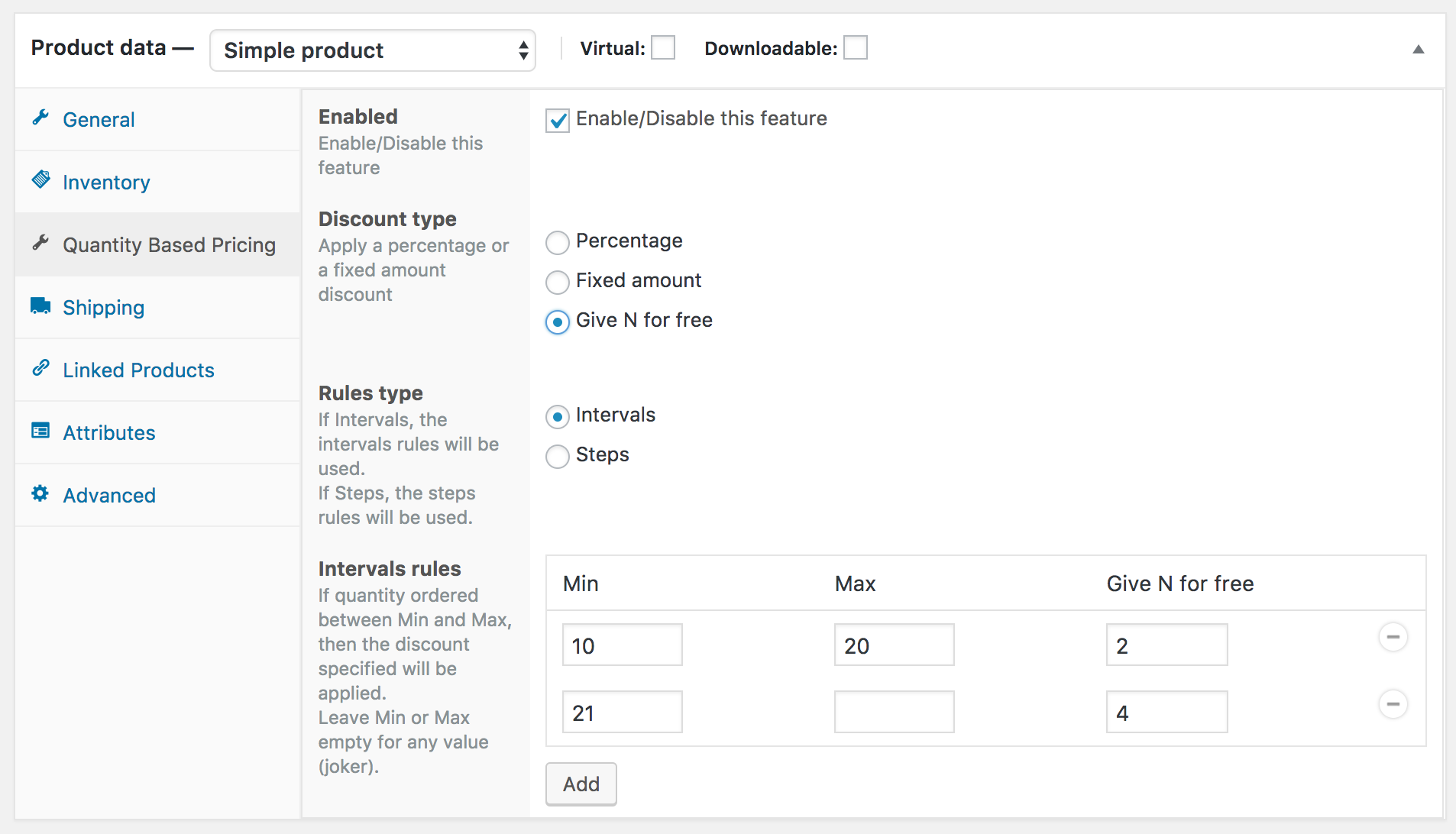
1. Tick the “Enabled” checkbox to enable this feature.
2. Set the discount type on “Give N for free”
3. Set the rules type to “Intervals”
4. Click on the “Add” button to set the quantities intervals and the number of free items the customer will receive if he purchase this product with a quantity between the intervals defined.
5. Repeat this for any interval you need to setup different levels of incentives.
6. Save the product.
Now try to add a product to your cart with a quantity between the intervals you set and enjoy your discount.
How to create a “Buy X, get Y for free” type of discount?
First, we’ll need to create 2 product lists: one that will contain the products that will trigger the discount and the second that will contain the lists of gifts. You can learn more about products lists creation here.
In the next steps, let’s assume that the trigger products will be the products in the category “Clothing” and the gifts will be the ones in the category “Music”.
The discount can be setup like this:
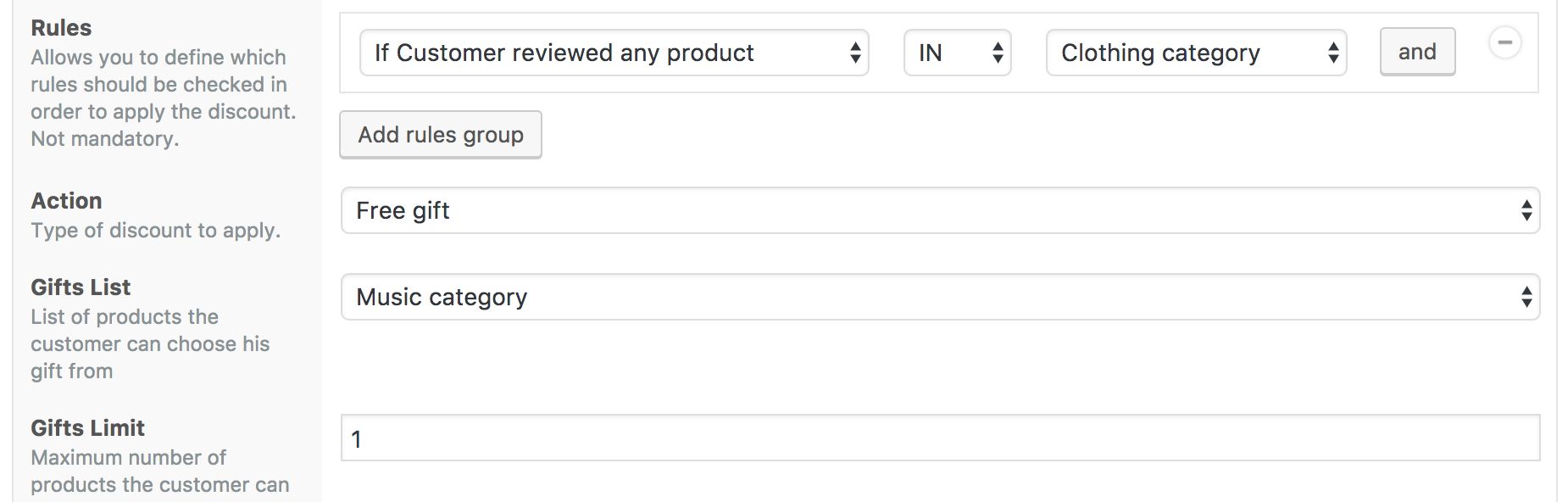
The limit field represents the number of gifts the customer can select in the Music list.
Once published and the customer has purchased a product within the clothing category in his cart, he will get this table below the cart:
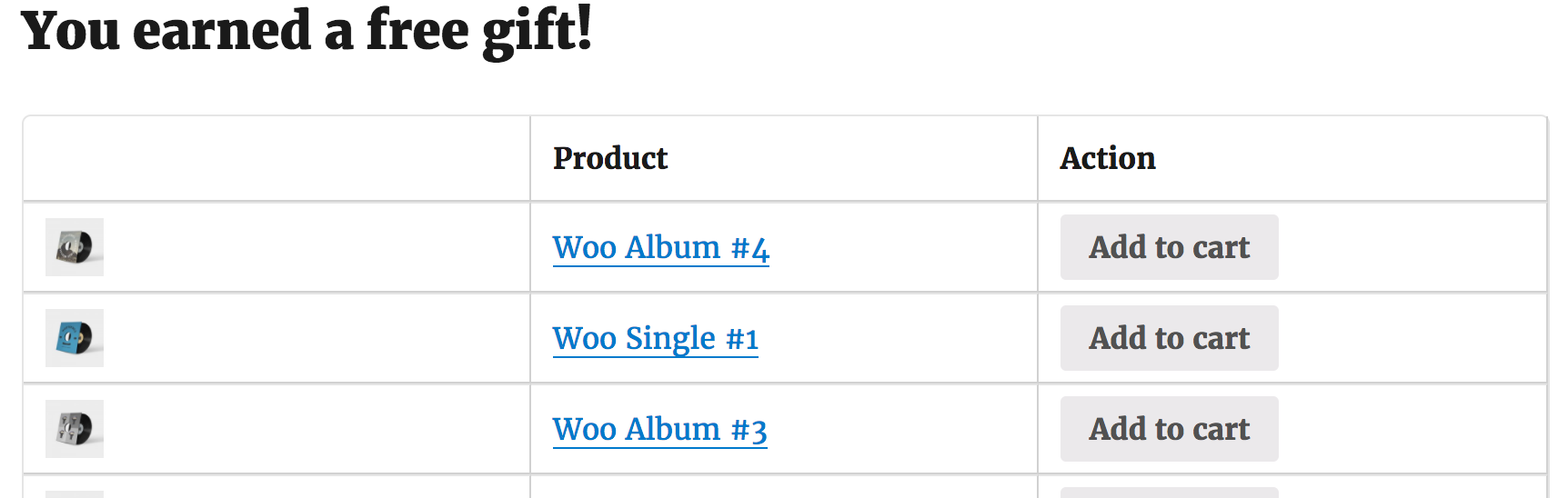
Adding one of the suggested gifts in the cart will set its price to 0 like this:
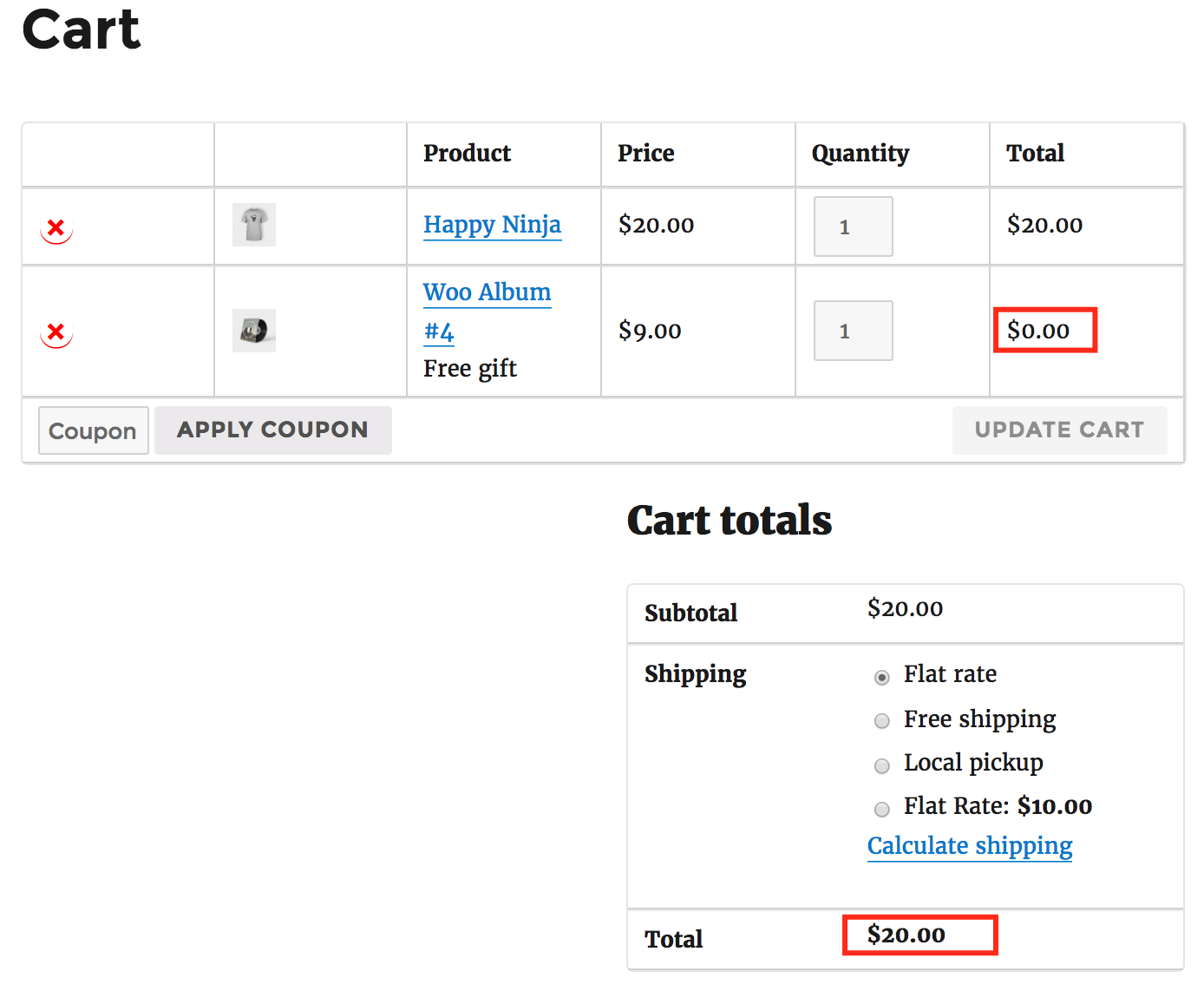
How to setup a free gift discount if the customer orders above a certain amount?
Offering a “Free gifts above a certain amount” deals are just slight variation of the previous discounts. It can be setup like this:
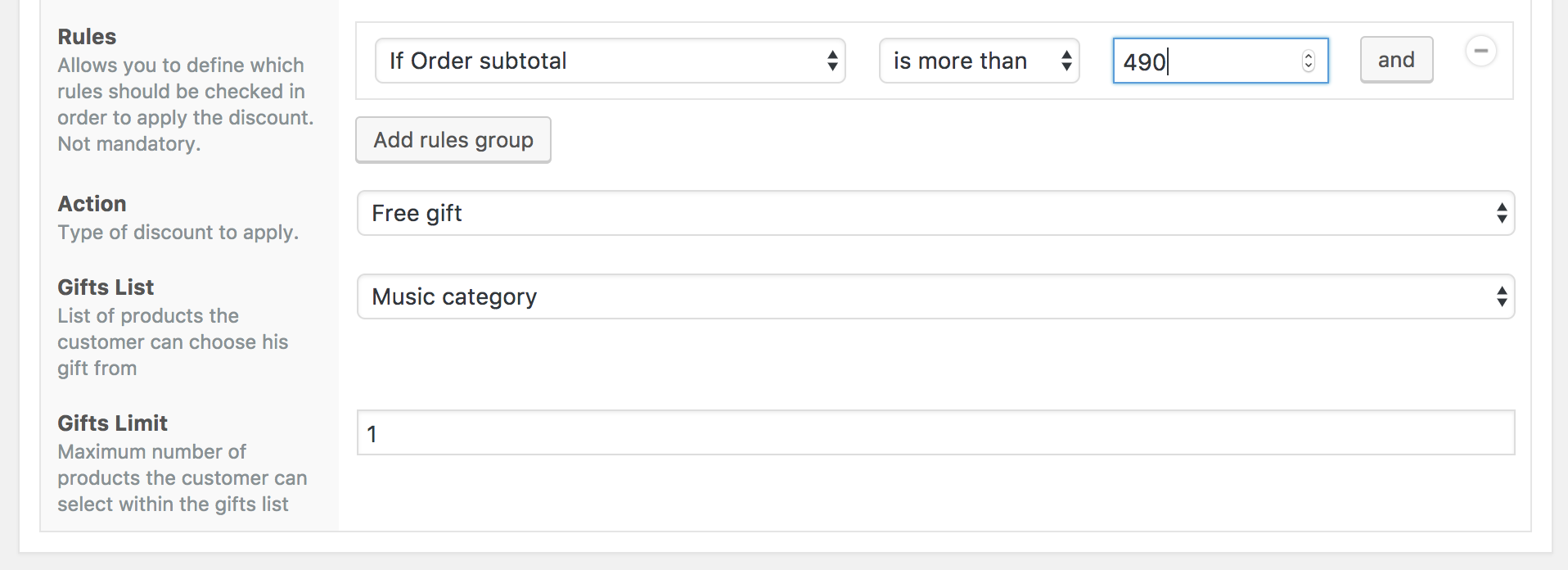
This completes our tutorial on free gifts using Conditional Discounts for WooCommerce. If you have any questions, use the comments section to ask.
It this has been useful, share with a friend!


I did test order and there are not free gift. It is possible for it to be added to the wooccomerce order?
https://prnt.sc/107fbm8
Yes that’s possible to automatically add free gifts to the order. Where did you do your test?