Managing an online shop is not an easy task. Offering woocommerce free gifts is one of the ways to quickly move stock, attract new customers, or reach target sales. That is the goal of every online shop managers.
Who doesn’t like gifts? Everyone does! Don’t start thinking that this strategy will ruin your business. No! Using the Free Gift strategy entices the customer to do something to earn a gift.
We will look at why it is important to offer gifts, and different ways in which you can offer a free gift.
Table of Contents
Why should you offer woocommerce free gifts?
#1 Provide additional value to the customer
Value and price are not the same thing, when both the seller and customer are focusing on price, you loose. The benefit the customer receives from your offer is what matters, therefore offering a gift, is a sign to your customers that you feel grateful for their purchase and at the same time inciting them to make another purchase.
#2 Increase average order size
When used tactically, you can drive your customer into buying more without them noticing. For example, buy product A and get product B as a free gift, knowing that both products will be useful to him.
#3 Get rid of products that aren’t selling
If you trash them, it’s a loss on your revenues. Why not make a better use of them by offering them out? But wait a minute! You can get your profit back on the products your free gifts are coupled with, by raising up their price. Sneaky right? I know 😉
#4 Increase your customer’s loyalty
Will you often buy from a shop that always (or sometimes) gives you something when you purchase from them? Yes? Exactly! So on a purchase made by the client, if you top it up with a free gift, the client will probably consider you as generous. And that’s how you encourage a customer’s loyalty.
How to implement Free gifts on your Woocommerce shop?
To help you define and give out free gifts to your customers, when needed on your online shop you can install the Conditional Discounts for WooCommerce plugin.
Here is how to achieve it:
First step: Create your woocommerce free gifts list
A product list is basically a defined group of products on your shop which you can use for action based conditions when creating a discount. Free gifts are the products you choose to give out from your shop. Below is how to create the list:
o Click on products list:
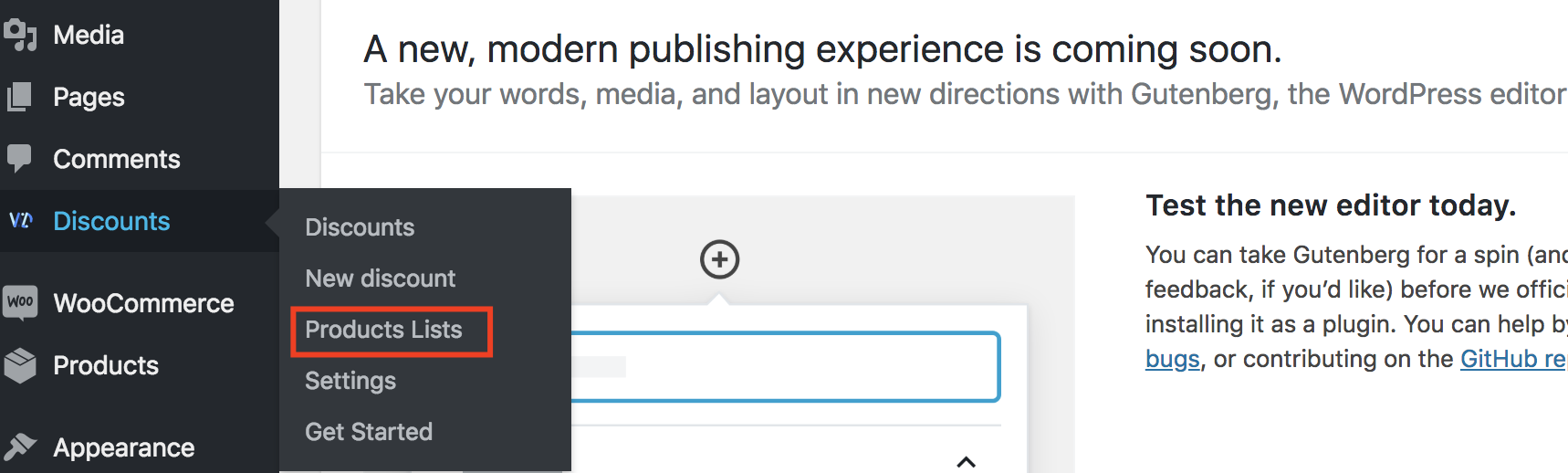
Second step: Click on New list
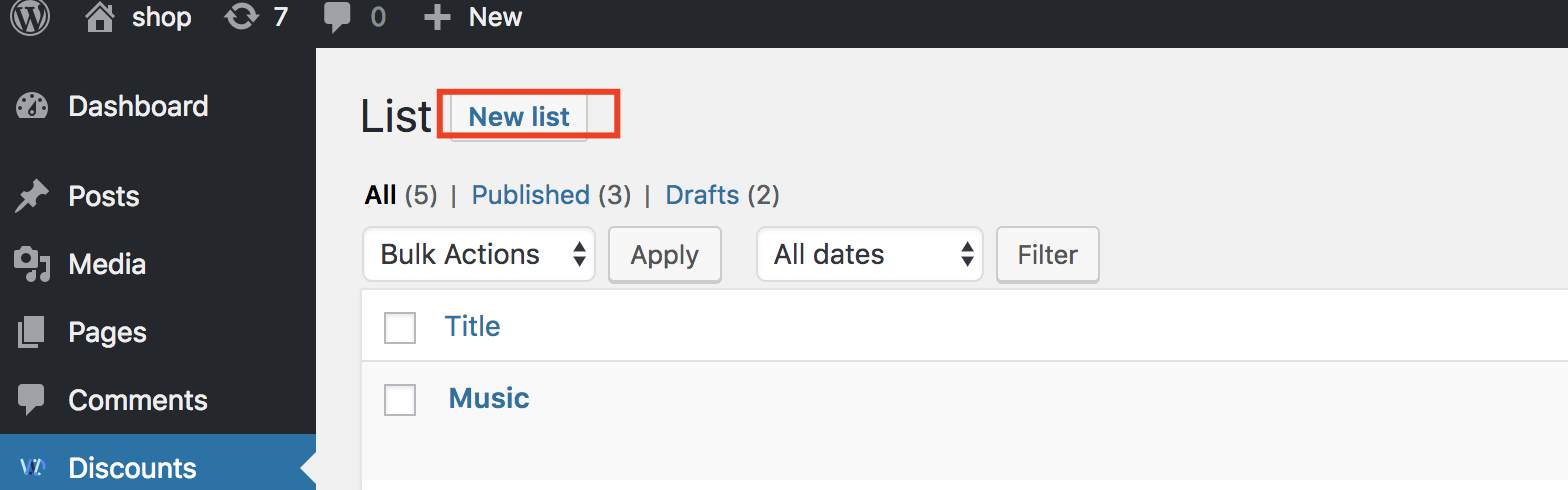
Third step: Fill the fields according to your choice and publish
There are two ways of creating a list: a dynamic list and a static list.
Dynamic: on custom request, it Allows you to select the products in the list that matches multiple criterias.
Static: by ID: Allows you to select the products in the list by specifying their IDs
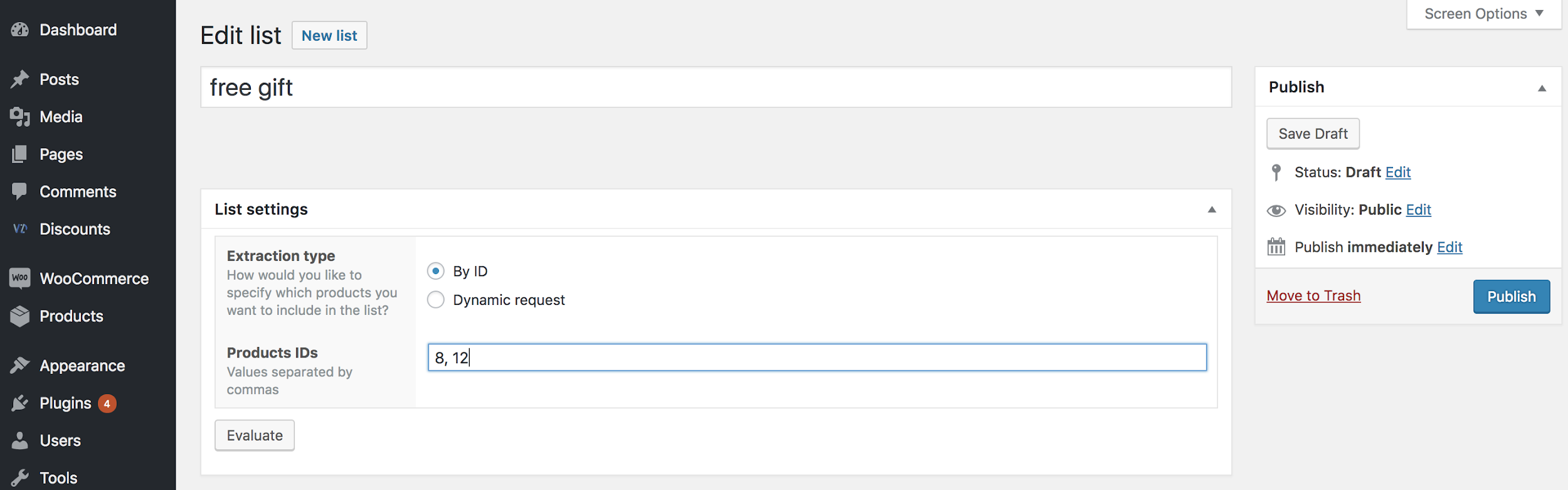
Fourth step: Create your free gift discount, using the list previously created in the third step.
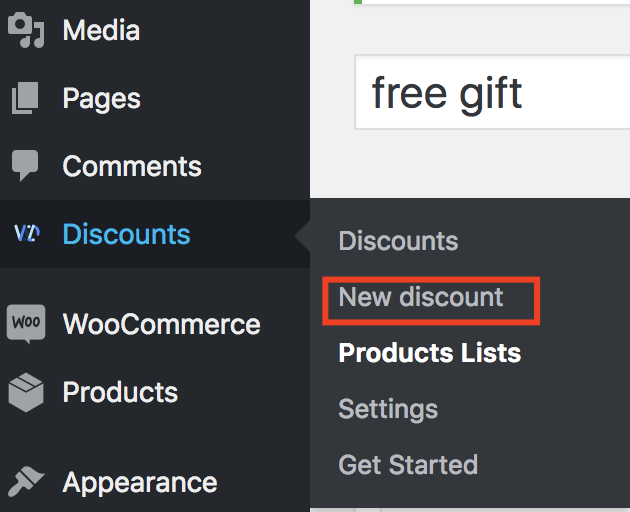
Fifth step: Fill the fields as you wish
If the discount has to be applied following some particular rules or conditions (for example; users role), please make sure you apply those conditions before selecting the Action and the Gifts list.
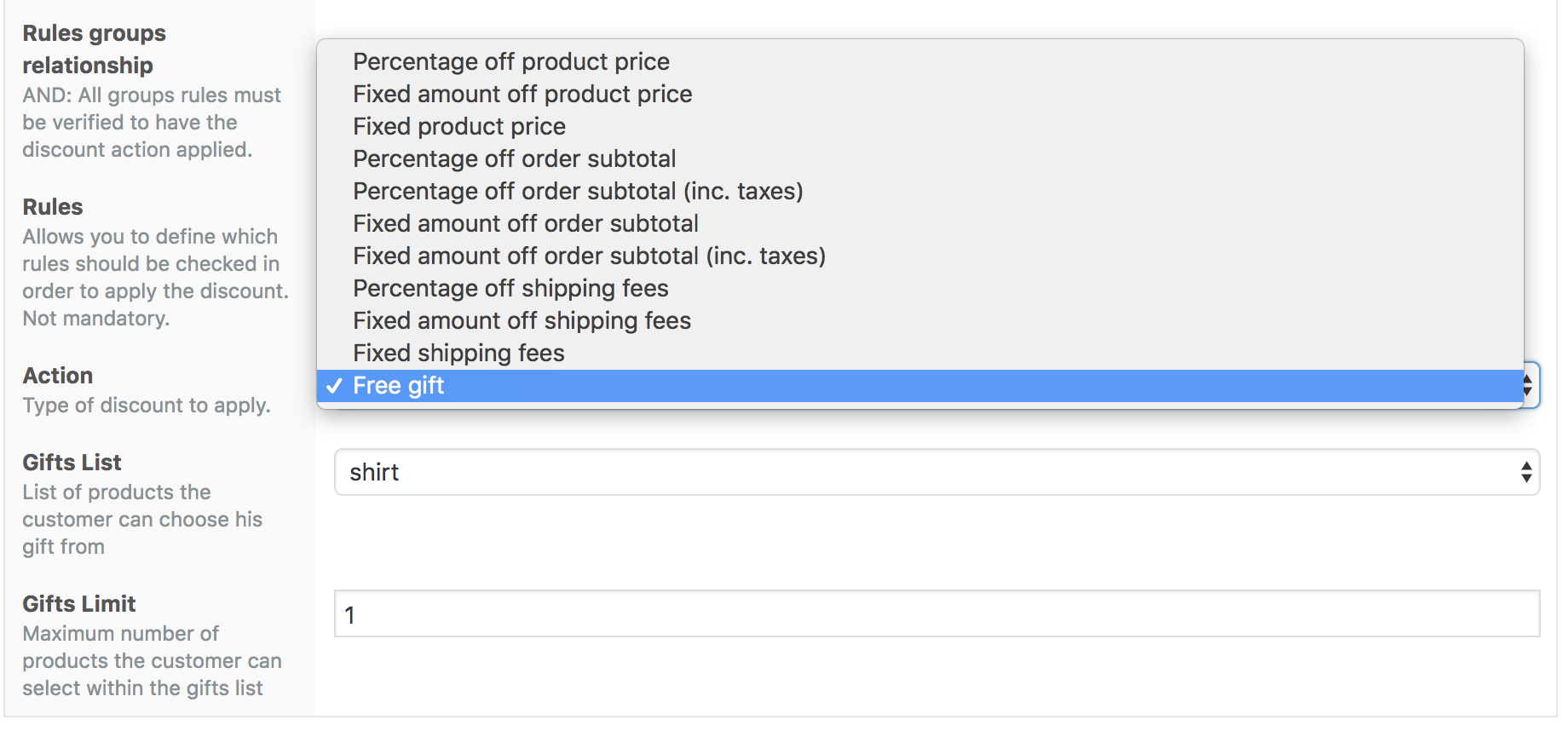
Fill in all the required fields and publish your discount.
How to setup a “buy N, get N for free” or BOGO deal?
Conditional Discounts for WooCommerce is a WordPress plugin that easily lets you create a BOGO deal in its premium version.
In order to do so, edit an existing product you would like to apply a bogo discount on or create a new one. If you’re not sure how, you can learn how to create a woocommerce product.
Once the product is created, you’ll see a “Quantity Based Pricing” tab under the inventory tab that looks like this:
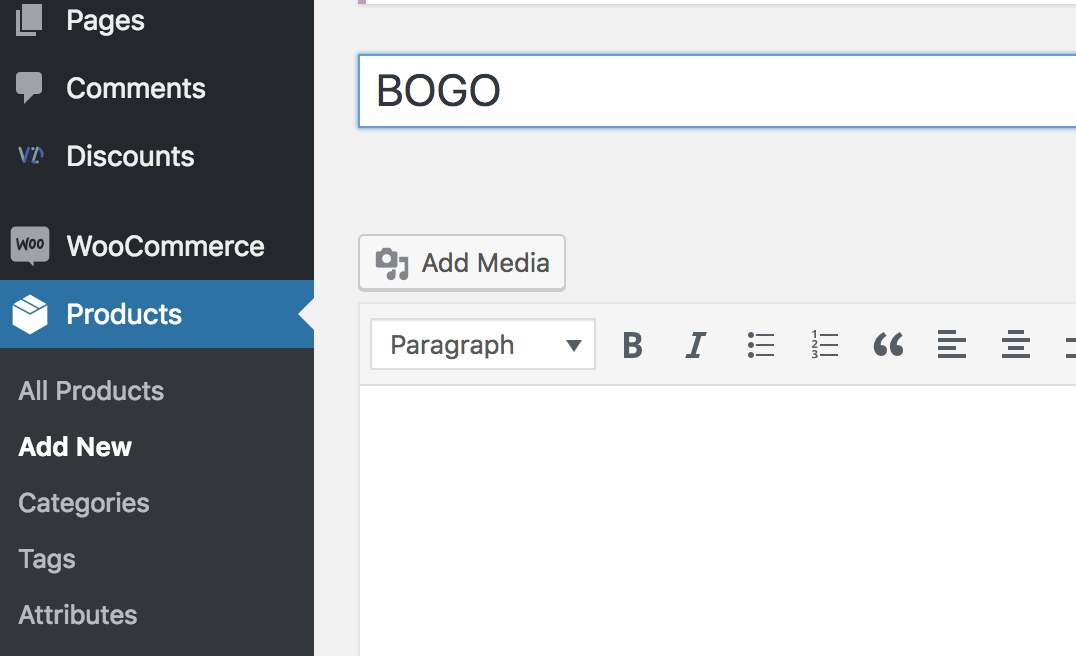
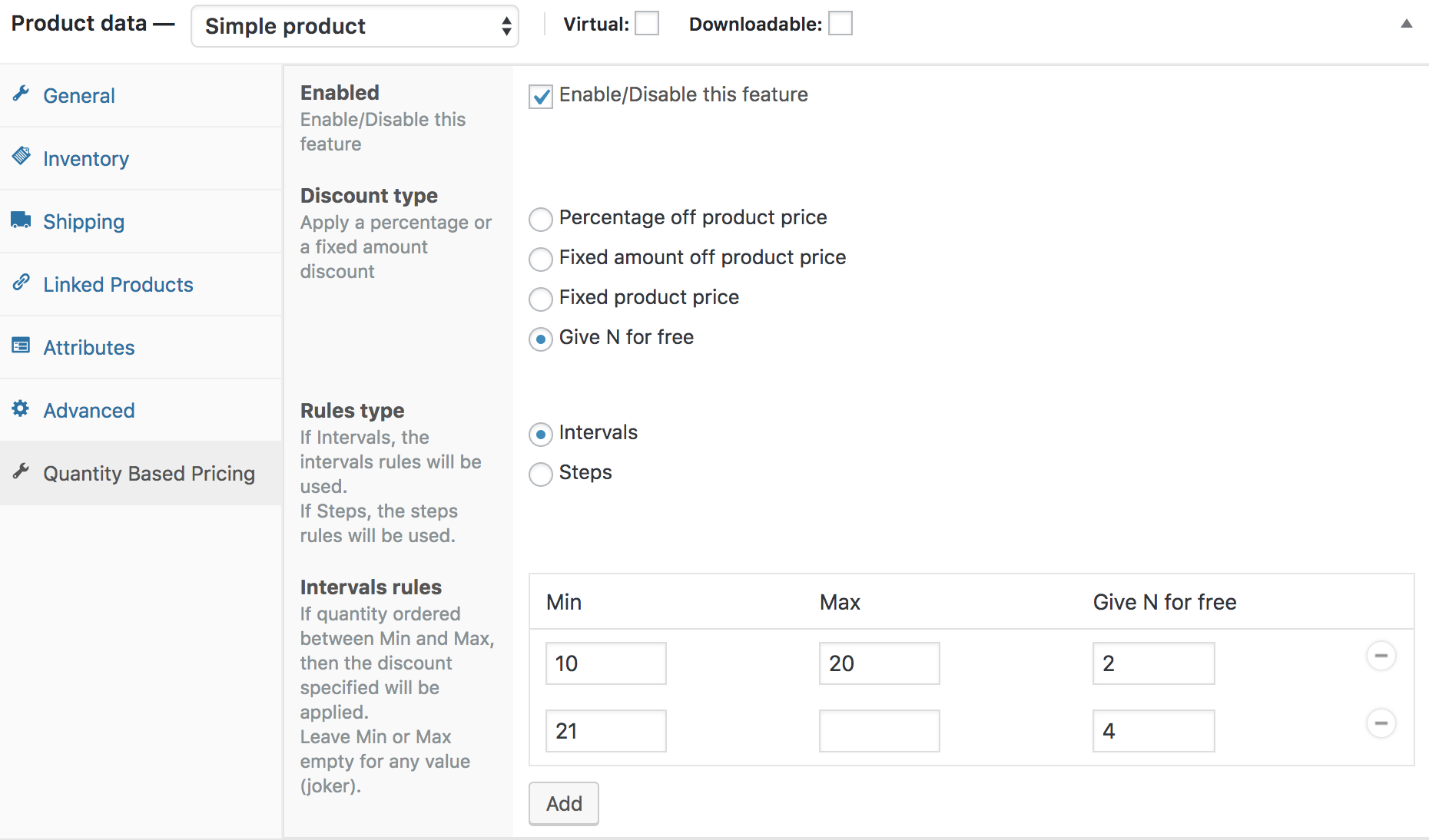
1. Tick the “Enabled” checkbox to enable this feature.
2. Set the discount type on “Give N for free”
3. Set the rules type to “Intervals”
4. Click on the “Add” button to set the quantities intervals and the number of free items the customer will receive if he purchase this product with a quantity between the intervals defined.
5. Repeat this for any interval you need to setup different levels of incentives.
6. Save the product.
Now try to add a product to your cart with a quantity between the intervals you set and enjoy your discount.
How to create a “Buy X, get Y for free” type of discount?
First, we’ll need to create 2 product lists: one that will contain the products that will trigger the discount and the second that will contain the lists of gifts. You can learn more about products lists creation here.
In the next steps, let’s assume that the trigger products will be the products in the category “Shirt” and the gifts will be the ones in the category “Cap”.
The discount can be setup like this:
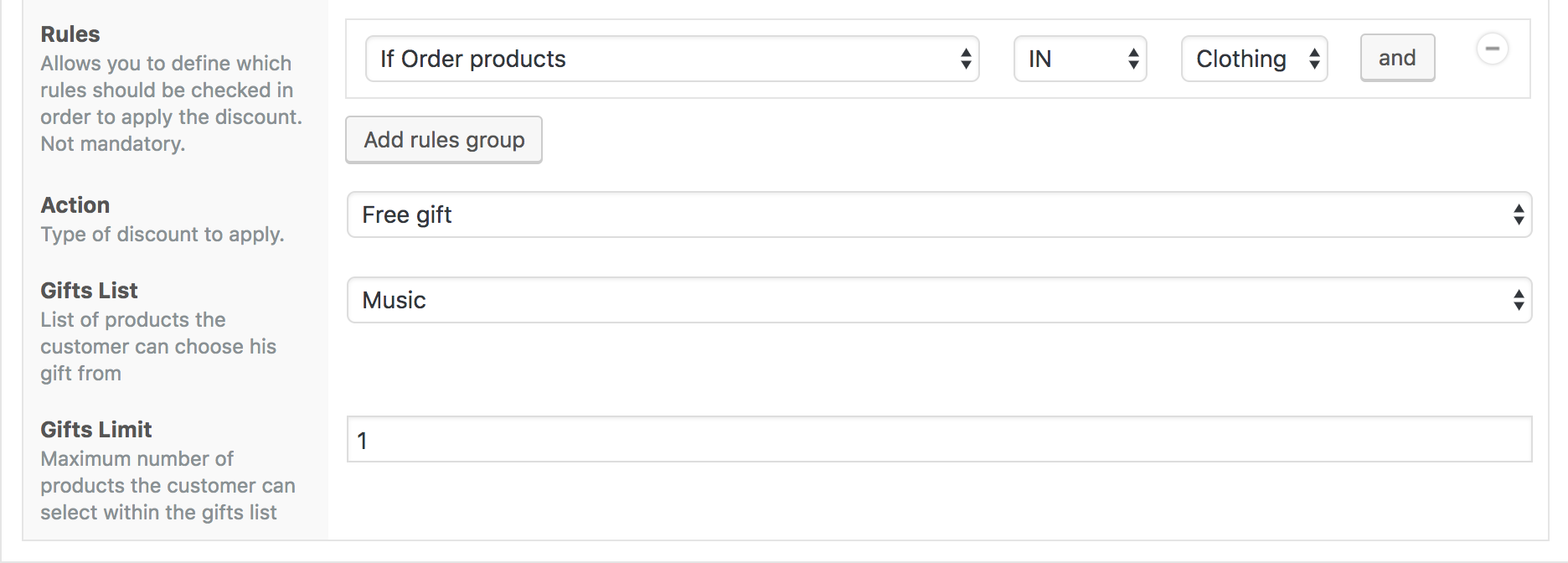
The limit field represents the number of gifts the customer can select in the Music list.
Once published and the customer has purchased a product within the Shirt category in his cart, he will get this table below the cart:
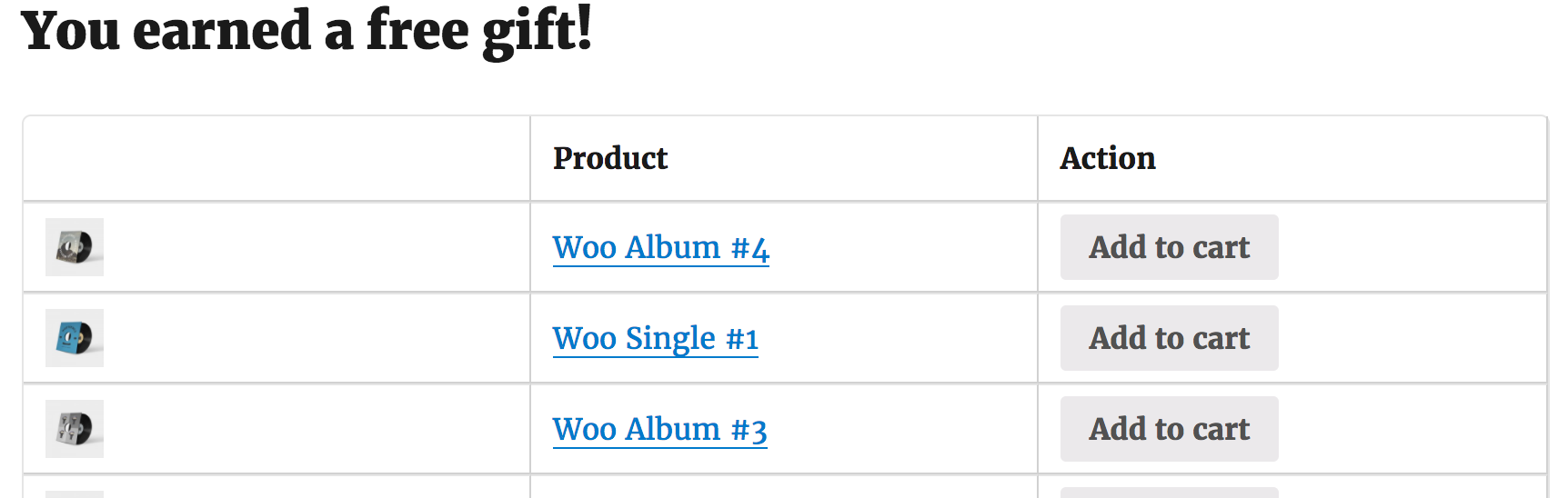
Adding one of the suggested gifts in the cart will set its price like this:
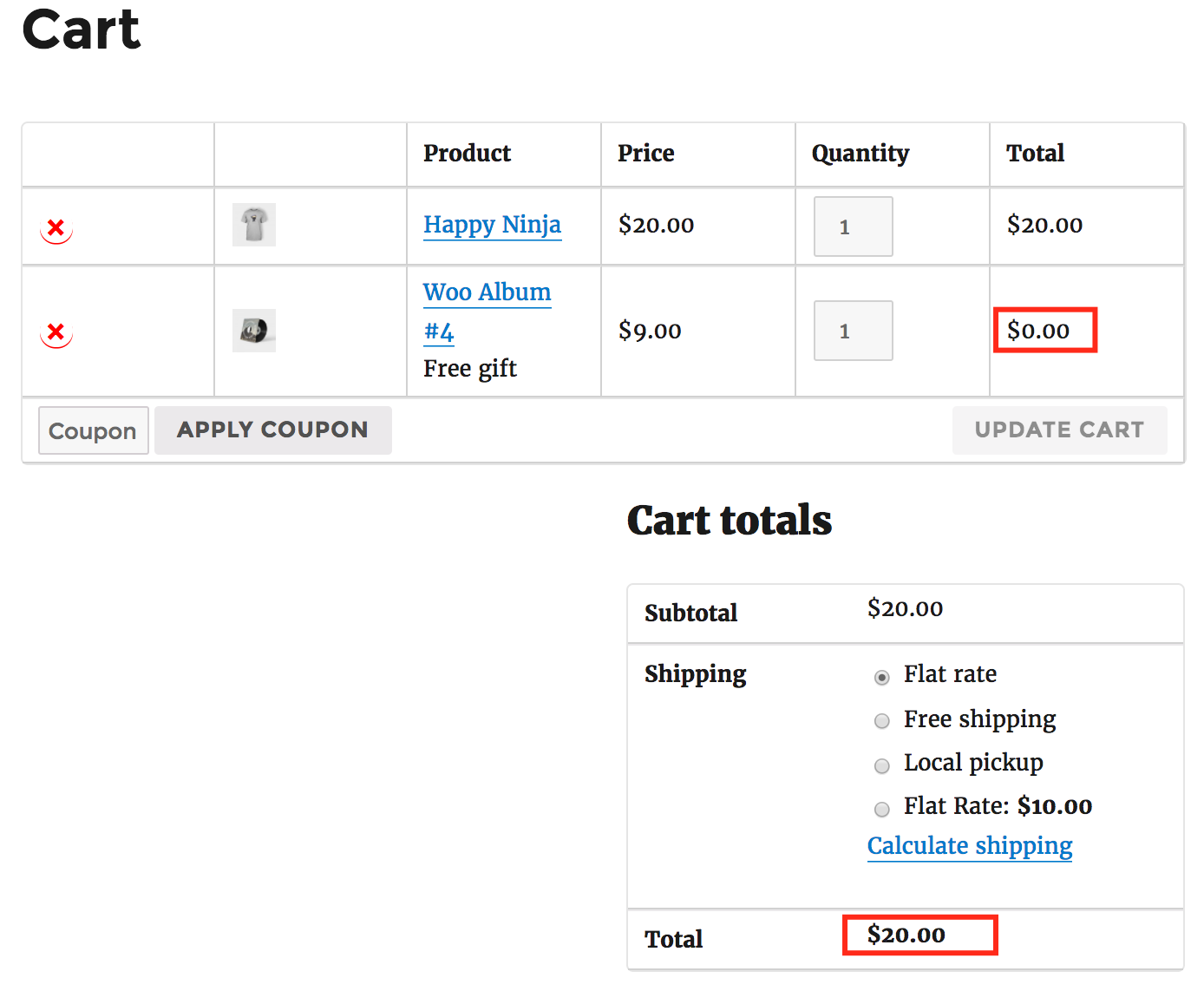
How to setup a free gift discount if the customer orders above a certain amount?
Offering a “Free gifts above a certain amount” deals are just slight variation of the previous discounts. It can be setup like this:
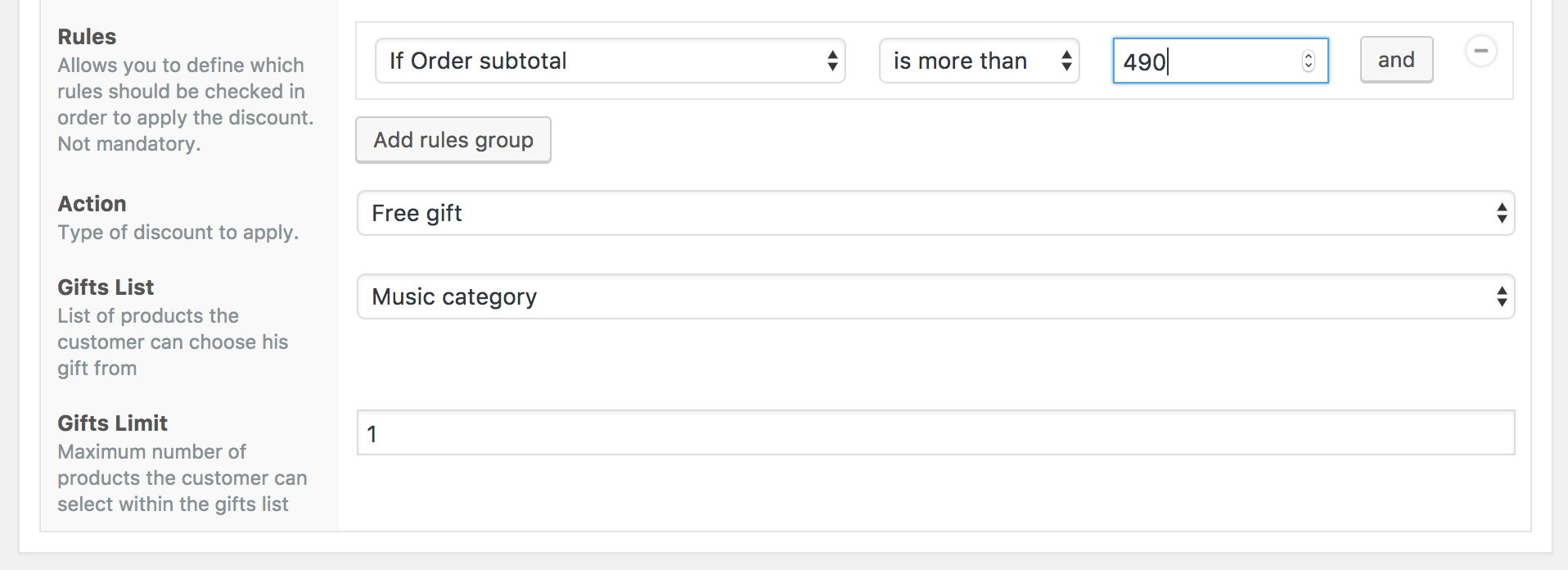
This completes our tutorial on woocommerce free gifts using Conditional Discounts for WooCommerce. If you have any questions, use the comments section to ask.
It this has been useful, share with a friend!


hi,
where to set the value on BOGO for x and y?
Hi,
In this case, Y represents the gift product list to be given when the customer buys from the X list. “gifts limit” represents the number of products to be given for free
hi, how can i set “Buy 1 get 1 Free” in which really get 1 another free ?
ex. buy 1 piece (2$) get 1 piece (total 2 pieces = 2$) <— what i need.
because when i set following your recommendation, i really got "Buy 1 and do not pay for it….so you can get 1 piece for free"
thanks
You can define this on the product page using the quantity based pricing feature.
Enable the quantity based pricing feature, choose the discount type “Give N for free” and define interval “Min -> 2” “Max -> nothing” and “Give N for free -> 1”
thanks a lot, but it didn’t work , really.
i want to set for my customer to pick 1 pieces then will automatic show up get 1 another free in cart .
as your recommendation is still need to pick 2 pieces and no automatic show up to tell them.
Hi,
we have set the free product to appear automatically in the cart. Problem is when shopper tries to delete the free gift-product, it does not get deleted from the cart. How to fix this? There is a link to remove the gift but when I click it, nothing happens. This is the link:
https://sarwayoga.fi/cart/?remove_item=28ae7c8909d6e611b980ada52169b7cc&_wpnonce=1e39478790
How can we set it up so that the gift can actually be removed?
– Anne
Hi,
the problem is that the product is added back to the cart automatically. If you do not want this feature, you must disable it in the plugin settings. This will leave the customer the choice to add it to the cart
I just installed on my e-commerce site & am experiencing a critical issue — I need to set up a spend over X amount and receive a free gift promotion. Because of the population I sell to, I absolutely need this free gift to automatically be added to to the customers cart.
— I created a new “product list” with the 1 free product that I want to give as a gift
— I created the new “discount” with the required rules and set it to pull from the free product list (that only contains 1 item)
— I went to “settings” and made sure that “YES” is selected on the question “automatically add free gifts to the cart…if there is only 1 product in the gift list”
And… the free gift will not automatically add to my cart, instead it floats below my cart under a “you earned a free gift” notification, and it requires the customer to manually click “add to cart”.
I made a second promotion just to make sure it wasn’t user error, and had the same results
I modified the original promotion to include more than 1 free gift and all the items I selected appeared under the “you earned a free gift!” notification.
I hope I am just missing a critical step here, and it is not the plugin that is failing me.
Does anyone more experienced than me have any recommendations?
Thanks!
Hello Sirinuch,
Have you set the free gift limit to 1 ?
Please Start a live chat on our website so an expert can help you.
I have the exact same problem here.
Followed all the steps: created list with 1 product, created discount for order subtotals equal or more than 30.000, limited gift to maximum 1 number of products at discount, and this is what I get: https://prnt.sc/ut6hue
Then, realized that for the order subtotal limit is considering the shipping costs ($2.000), so when order subtotal in products is $28.000, and the shipping costs is $2.000, is adding it to the order subtotal, so it will give a free product, like here: https://prnt.sc/ut6j97
Please let me know if there’s a solution, I’m running out of time and bought your plugin because the other one failed.
Please start a live chat to receive a test version that fixes the issue.
A new version will be released soon that will fix the free gift issues.
I’m having the same problem as you describe, could you fix it? Would be great to hear from you. My contacts at navi.cl
I’m also having the free gift problem. I only purchased this plugin for this item and I need it for a sale I am starting in 2 days
Hi Vee, please start a live chat so that our technical support can help you.
Thank you
Hi,
I try to set a discount with the condition :
If a product ordered is in Product list A then products in Product list B are set to 2 euros.
But it doesn’t work
Any suggestions ?
Thanks!
Hello Chabrol, please follow the tutorial How To Create a WooCommerce Bulk Discount per Category?. This will help you configure your discount
Hello,
The discount rule still doesn’t work the way I want. You see, I can’t find a way to activate the discount progressively based on the number of items purchased:
RULE: If customers buy a multiple of 5 or more products from the same category, they can pick a free gift based on this scheme:
5 items —> 1 free gift
6 <= x items 1 free gift (because customers have however reached the 5 products threshold)
10 items —> 2 free gifts
11 <= x items 2 free gifts
15 items —> 3 free gifts
16 <= x items 3 free gifts
And so on
I hope I made myself clear
Thank you
Hello Fabiola, sorry but the number of gifts to offer is not dynamic. You must create as many discounts as there are different levels of Free gifts.
Is there a way that a free gift can be applied (in this instance, a t-shirt) but the product in question not feature on your store to purchase?
Hello,
As if the product itself is hidden from the store?
Hello,
I would like to set a rule like this:
get free gift if:
– if order product in –> LIST
– if order items count is equal or more than 2 WITHIN THE LIST, not in general in the cart
How can I set this?
Thank you!
Regards,
Elisa
Hi Elisa,
Please follow this tutorial https://discountsuiteforwp.com/tutorials/woocommerce-bulk-discount-per-category/ and change the action to “free gift”
Hi, we have successfully implemented some Discount with the Free Gift formula. However, when the user decides to delete the Gift from the cart, a message “You earned a Free Gift” appears without any possibility of clicking. From that moment on, the same user will no longer have any Gift in any order and will always see that phrase, unless he deletes the cookie set automatically by our site. Is it possible to have the sentence have a flag so that I can change my mind and decide that “Yes, I want your gift again”?
Hi Michele, sorry for the late reply.
At the moment it’s not possible but I will share your suggestion with the development team.
You can also request the customization of the plugin by starting a new live chat or by filling this form https://discountsuiteforwp.com/get-in-touch/
Thank you