It is a proven fact that most human beings love freebies regardless of product or service type. We love to get more value than we pay for. As an eCommerce store owner, using this fact to your gain is very beneficial, because you get more sales and more goods and services exchanged for money. As long as you are still covering your costs, you are sure to make a profit. Often times there are enough holidays or anniversaries to tie discounts and other bonanzas to.
Most discounts entail giving a free gift or even giving a fixed amount off the product price. We have written about how to set up discounts, and the different types of discounts you could use to achieve more sales e.g. role based discounts. This article will focus on how to set up volume and bulk discounts in your WooCommerce store.
Table of Contents
Volume Discounts
What are they exactly? There are different definitions to this phrase, according to the application. Some say that volume discounts are actually BOGOFs: Buy One Get One Free. Others say that volume discounts are in place when the more of a product you buy, the less the unit cost price for each one – this is also called ‘bulk discounts’ because you buy in bulk to benefit from the price reduction.
Both definitions are actually correct. What are the major benefits of giving out volume discounts? Is it worth the trouble? Yes it is, and here are some reasons and scenarios:
- Clearing inventory: volume discounts are the way to go when you need to clear out inventory from your store. You may have goods that may soon expire or goods that are linked to seasons e.g. Christmas. It is best to give out bulk discounts for interested buyers to that such goods are cleared from your store.
- Attract New Customers: giving out volume discounts ensures a higher interest from customers about the goods and services in question. Everybody wants to reduce costs, and since the unit cost is lessened in a bulk discount, the customer usually chooses your store above others that do not offer such a promo.
- Retain old customers: clients that have bought goods from your online store will definitely return to buy more when they here there is a volume discount running. To them, it means that they are buying the product even cheaper than before their initial purchase. Every human loves to save money and cut costs.
- Increased marketing: People love sharing good news, and volume discounts are no exception. Several of your current customers will spread the word about your bulk discounts, even if they never purchased the product before. The fact that they are on your newsletter list, and get to hear of it, will prompt them to tell others, especially if their previous experience was good at your store.
There are many ways to implement volume discounts in WooCommerce based on the quantity ordered by the customer. The Conditional Discounts for WooCommerce plugin takes several scenarios for executing discounts into account. Some are listed below:
-
Singular type of Volume discount in WooCommerce
This type of volume discount in WooCommerce allows you to define a pricing table per product in order to apply a discount based on the purchased quantity. This feature is available in the product admin page in the Quantity Based Pricing tab.
To put this in place, you have to visit the WooCommerce product edit page and select the ‘Quantity Based Pricing’ tab:
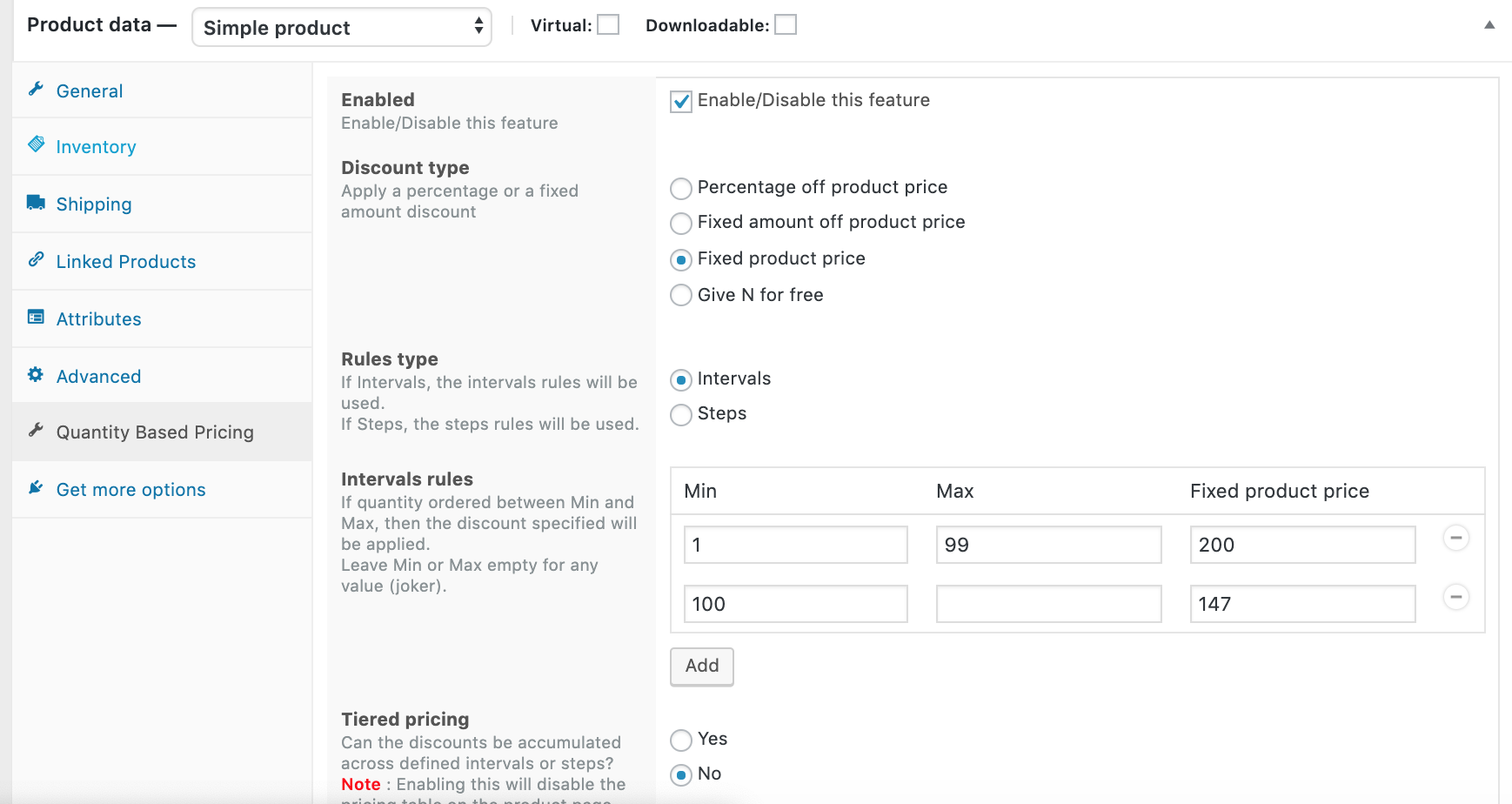
- Go to Products > Add New (for new products) or Products > All Products (to edit an existing product).
- Ensure that the product type is either a Simple or Variable product. The plugin only works with these two types for now.
- Scroll down to the left-handed tab named “Quantity Based Pricing”. Click it. You will be presented with the options below:
- Enabled: field to enable or disable the special discount type.
- Discount type: select the type of quantity price discount you want to apply. There are four types:
- Percentage off product price: defines the discount percentage off the products in the selected list.
- Fixed amount off product price: defines the discount amount off the products in the selected list.
- Fixed product price: defines a new fixed product price that should be paid by the customer.
- Percentage off order subtotal: defines the discount percentage off the order subtotal.
- Percentage off order subtotal (including taxes): defines the discount percentage off the order subtotal with the taxes included.
- Fixed amount off order subtotal: defines the discount amount off the order subtotal.
- Fixed amount off order subtotal (including tax): defines the discount amount off the order subtotal with the taxes included.
- Percentage off shipping fees: defines the discount percentage off the shipping fees.
- Fixed amount off shipping fees: defines the discount amount off the shipping fees.
- Fixed shipping fees: defines a new fixed shipping fee that should be paid by the customer.
- Free Gift: defines a list of items the customers can choose from on the cart page as a free gift.
- Rules type: This field lets you select the type of rule to apply. You can apply the Intervals or the Steps. Interval means that you determine the intervals (between a minimum and maximum numbers. See image above) when the chosen discount type will be applied. ‘Steps’ means in multiples, that is, at “every X items”, apply the selected discount type.
- Intervals rules: If the quantity ordered is between Minimum and Maximum, then the discount specified will be applied.
- Steps rules: If the quantity ordered is a multiple of the given step, then the discount specified will be applied.

-
Coupled Rule type of Volume discount in WooCommerce
This type of volume discount in WooCommerce entails using more than one discount rule to derive volume or bulk discounts, within the Conditional Discounts for WooCommerce plugin. The plugin allows you to join more than two rules together when defining a discount. The different options available include:
-
- Order items count: applies a discount based on the number of items in the cart (is a multiple of, is more or equal to, is more than, equals, is less or equal to, is less than).
- If Different Order items count: applies a discount based on the number of different ordered items in the cart.
- Order products: applies a discount if the customer orders at least one item in the list selected in the value field (Product lists help group particular products together for easier manipulation).
As long as they are placed first, these options can be combined with any of the other discount rules available, to achieve a volume discount in WooCommerce. Examples:
-
Volume discount in WooCommerce based on the number of all kinds of products in the cart:
-
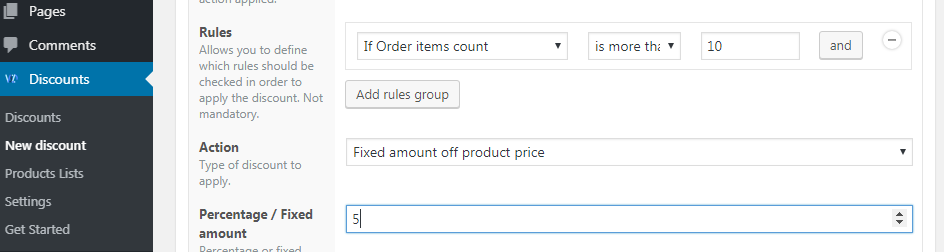
Ordered products is more than 10 - Example 1: ordered items
- Rules: If Order items count is more than 10
- Action: Fixed amount off product price
- Fixed amount: $5.00
-
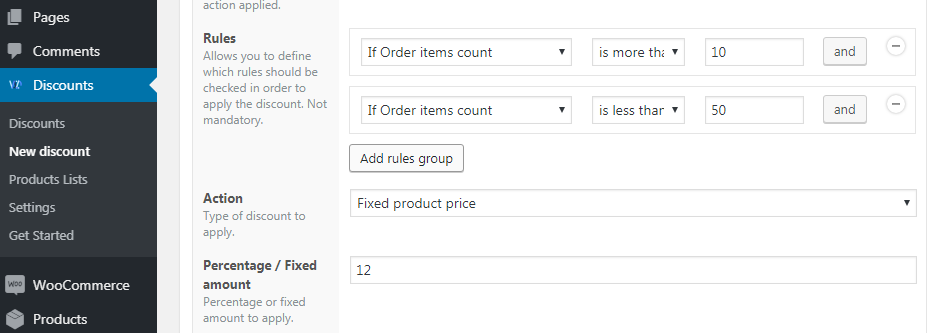
Volume discount within a range - Example 2: ordered items is within a range
- First Rule: If Order items count is more than 10 and
- Second Rule: If Order items count is less than 50
- Action: Fixed product price
- Fixed amount: $12.00
-
-
Volume discount in WooCommerce based on the number of products within a list in the cart:
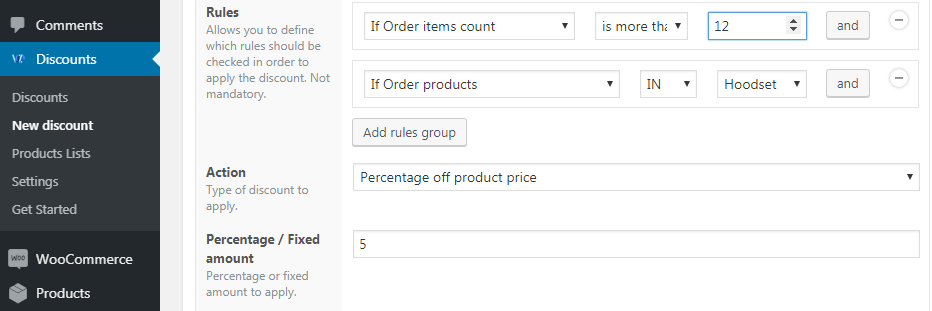
Volume discount within a list Example
- First Rule: If Order items count is more than 12 and
- Second Rule: If Order product in Hoodset product list
- Action: Percentage off product price
- Percentage: 5%
-
Volume discount in WooCommerce based on the number of different products in the cart
-
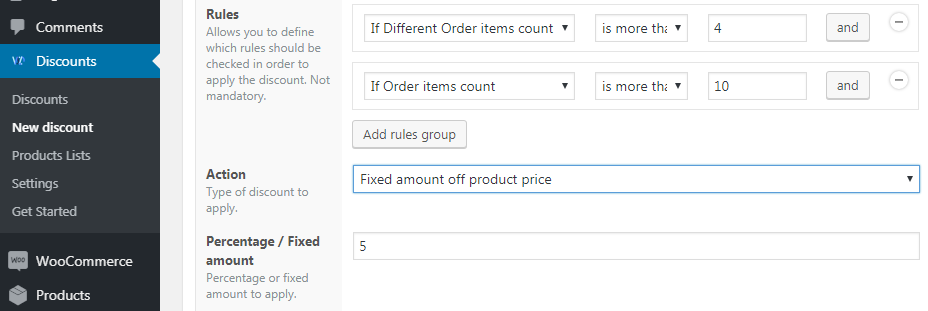
Volume discount for different ordered items Example 1
- First Rule: If different order items count is more than 4
- Second Rule: If order items count is more than 10
- Action: Fixed amount off product price
- Amount: $5.00
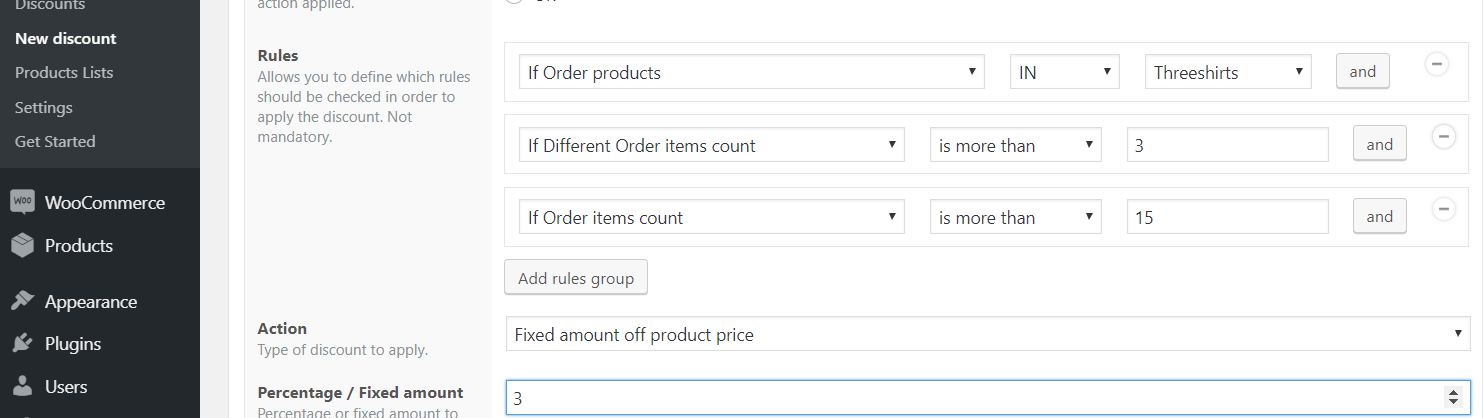
- Example 2
- First Rule: If order product in Threeshirts product list and
- Second Rule: If different order items count is more than 3 and
- Third Rule: If order items count is more than 15
- Action: Fixed amount off the product price
- Amount: $3
-
-
Volume discount in WooCommerce based on the number of products within a list in the cart
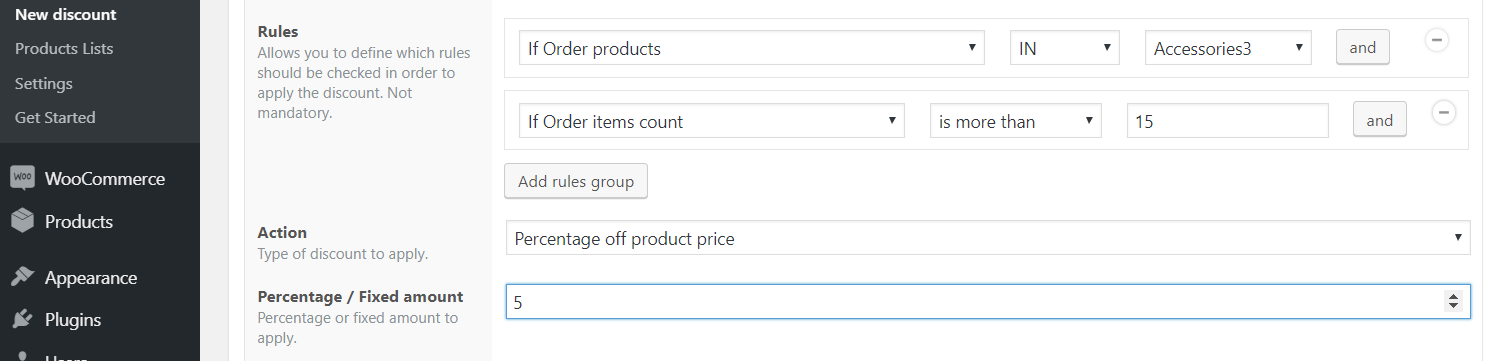
Example- First Rule: If Order product in Accessories3 list and
- Second Rule: If Order items count is more than 15
- Action: Percentage off product price
- Amount: 5%
-
Volume discount in WooCommerce based on the subtotal of products within a list in cart

Example- First Rule: If Order items in “Threeshirts” product list and
- Second Rule: If Order subtotal is more than $250.00
- Action: Fixed amount off Order subtotal
- Amount: $25.50
Conclusion
At the end of the day, the aim is to attract and retain customers to your store. It is best to give out reasonable discounts now and then. Be sure to factor in your costs and margins so you do not make a loss. Keep a record and eventually, you can tell which type of volume discount your customers responded to the most.
Having all the different types of combinations possible using the Conditional Discounts for WooCommerce plugin for your WooCommerce store is a lifesaver!
Do you agree? Please share your experience in the comments below!


Hello dear Discount suite for WP team! 🙂
I have a quesiton related to the translation of table for this variation of discount. Would it be possible to change labels:
“Quantity based pricing table”
“Unit price”
to the local language by adding snippet of code or custom css?
Yes every string in the plugin is translation ready. That means you can use tools such as Loco Translate (yes I know you don’t want to translate but change the labels) to get it done. Here’s a quick tutorial https://localise.biz/wordpress/plugin/beginners
Hi Jakub,
you can use Loco translate, here is the link https://wordpress.org/plugins/loco-translate/ , to change the labels.