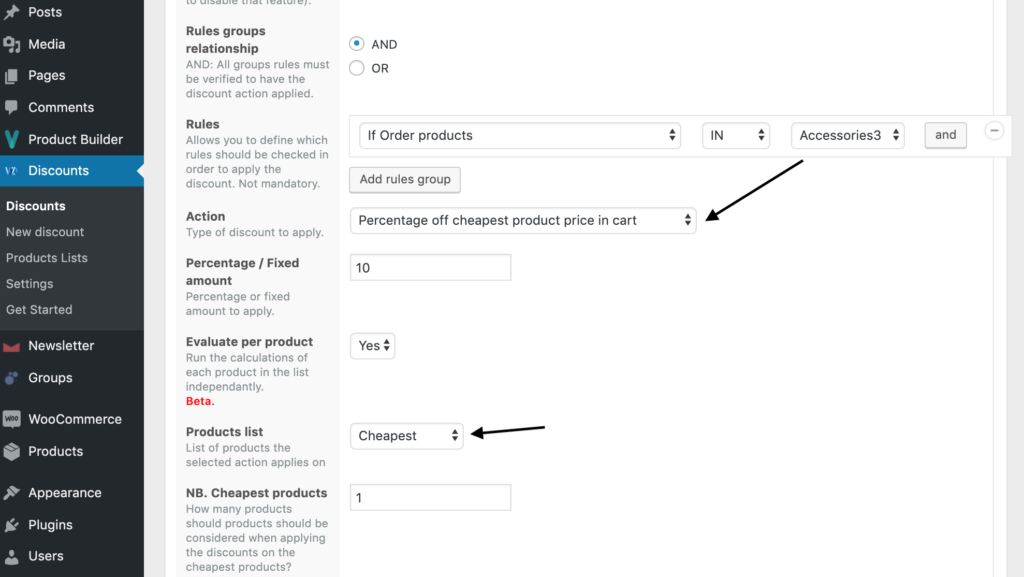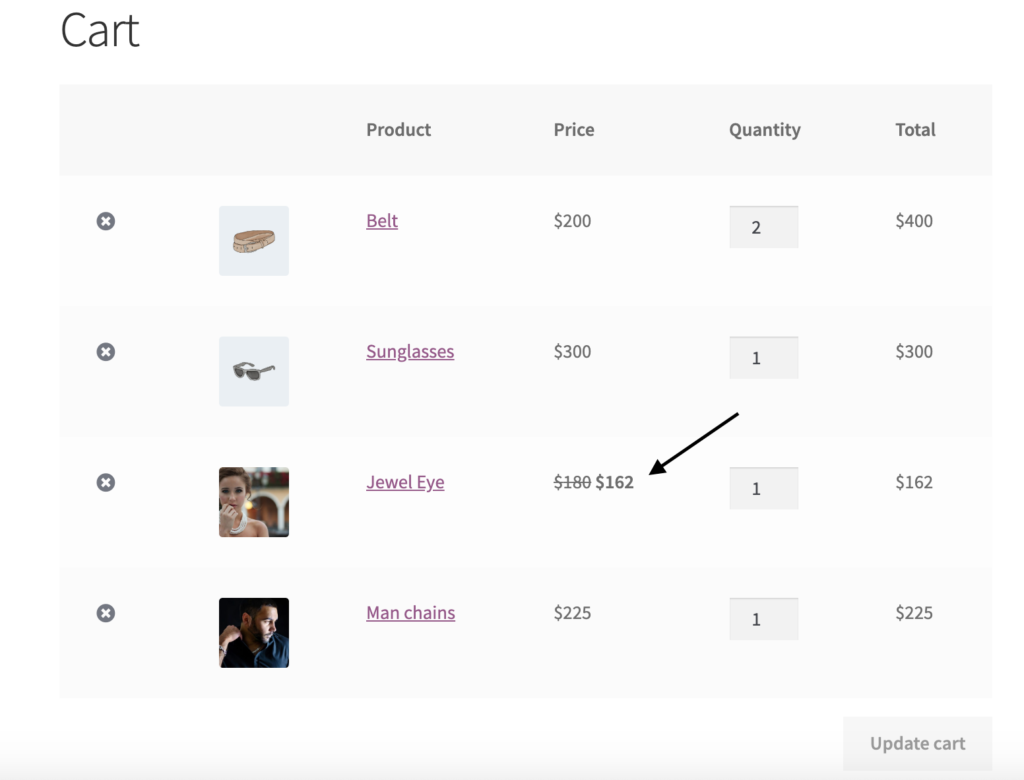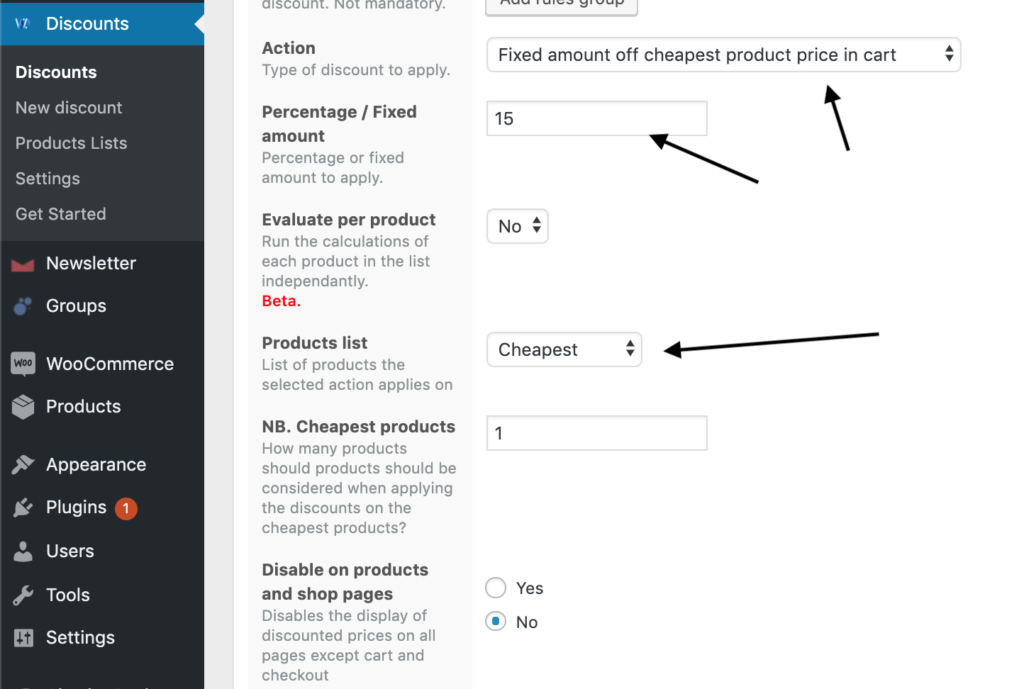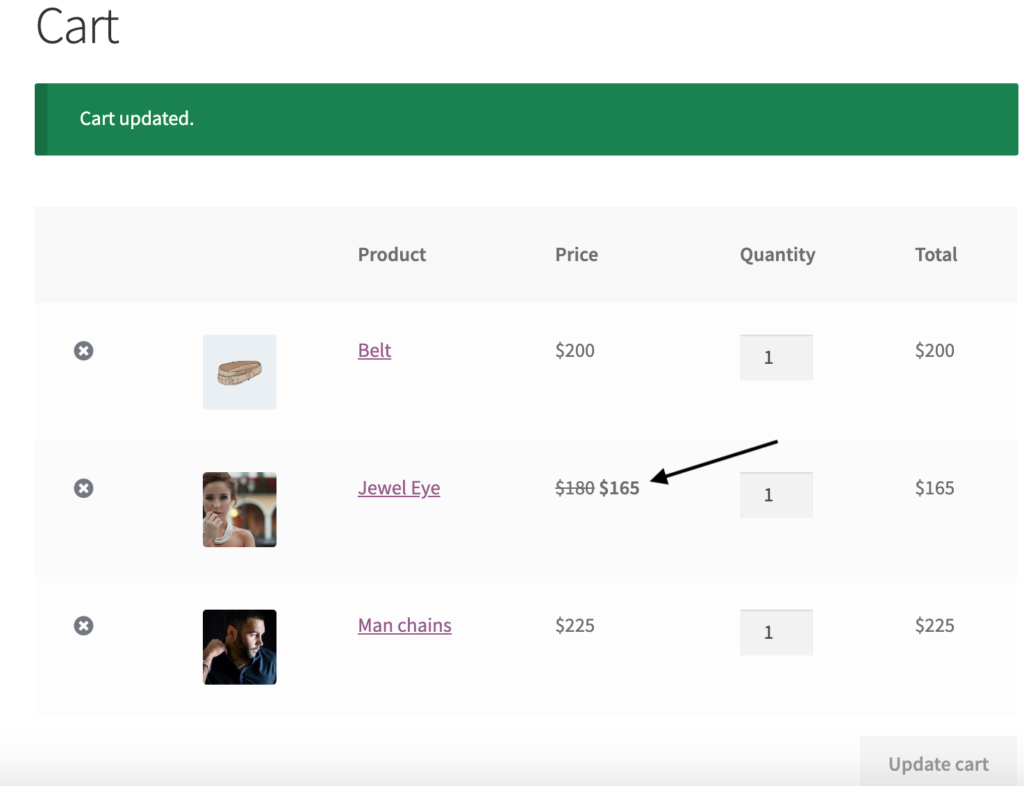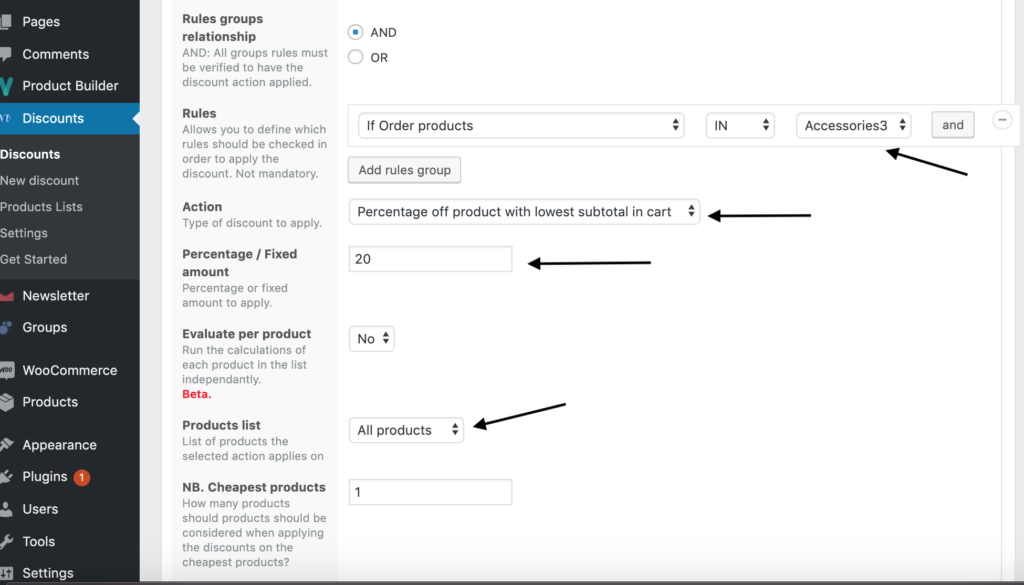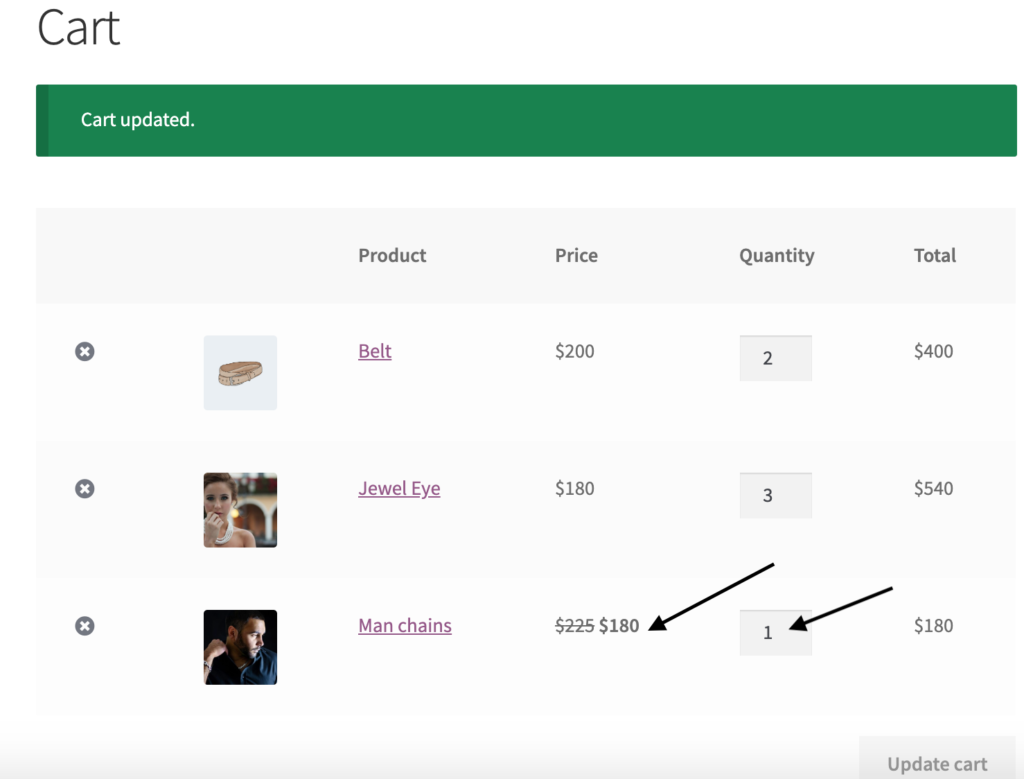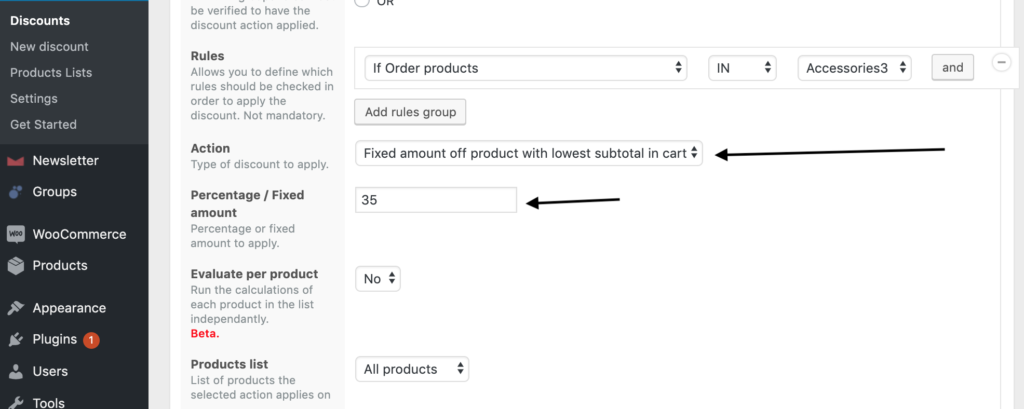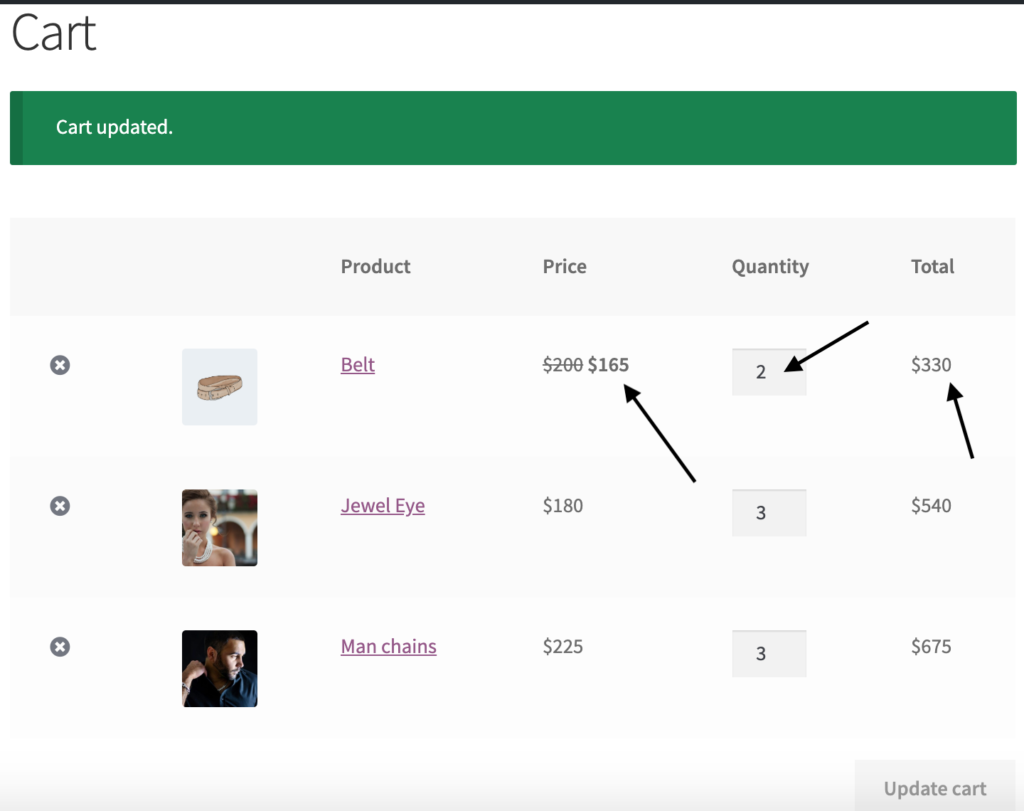What if you were able to give out discounts only on the cheapest products in your customer’s cart? Or you could give discounts based on the lowest subtotal in the customer’s cart? Conditional Discounts for WooCommerce New Features were added to turn these questions into a reality.
Table of Contents
Preamble
Running discounts in your e-commerce store is supposed to favor you, the store owner. Most likely, you run discounts, to encourage repeat purchases, more customers and eventually, increased income for your WooCommerce shop. But what if the “mathematics” involved in granting a particular discount ends up giving your site visitors discounts on your most expensive product? Then it would not be favorable for you because, whether you run discounts or not, your cost prices do not reduce.
We listened to all our clients that made such a request and came up with a new feature to meet with this demand: the WooCommerce cheapest product discount.
HOW IT WORKS
For new users of our Conditional Discounts for WooCommerce plugin, it is important to understand how the plugin makes your discount dream a reality. There are two sections that are important in the plugin: the Product List section and the Discount section.
Product Lists
The Product List section allows you to group products for the application of the discounts you have in mind (read more on this). The products that you place in the product list can be selected using their ID, or by dynamic request. Examples of dynamic requests can be products with a common tag, a common category or product attribute, or even products created by a particular author on the site. Once specified, you can click the “Evaluate” button to generate a sample list of products, so that you know that the list got the products you were targeting.
Discounts
To create a discount, you proceed to the Discount section, and click the “New Discount” or “Add New” button. Several fields are included, that make it really easy to create your discounts, and these include: Start date field, End date field, Repeat field (repeat every X days/months/years), Users Limit (to [optionally] limit the number of users that can enjoy the discount) and more.
The three fields that we are focusing on today are the Rules, Action, and the “Percentage/Fixed amount” fields.
Rules
The Rules field allows you to put the conditions of the discount you have in mind, in place. There are currently twenty-five condition types in the Conditional Discounts for WooCommerce plugin, and we keep adding new ones, selected based on our clients’ requests. Each rule has additional condition fields e.g.
- If Order products IN/NOT IN [select from the dropdown list showing the product lists you created];
- If Customer role IN/NOT IN [select from the dropdown list showing the different roles in the site];
- If Total spent in shop IS LESS THAN/IS LESS THAN OR EQUALS/EQUALS/IS MORE THAN OR EQUALS/IS MORE THAN/IS A MULTIPLE OF etc
Action
This is the consequence that will result if the specified conditions you set up are met. There are currently fifteen different actions that you can apply for your discounts, one at a time. Action types include Percentage off product price, Fixed amount off product price, Fixed product price, Percentage off order subtotal, Percentage off order subtotal (inclusive of taxes) and more.
Percentage/Fixed amount
This field is where you put in the numerical value tied to the action you want to apply to when the conditions you set are met. Depending on the selected action, the entered value will be treated as either a percentage or a fixed amount.
New Action Features
Apart from applying discounts on particular product lists in our Conditional Discounts for WooCommerce plugin, you can now also decide that you want to apply the cheapest product discounts in the user’s cart.
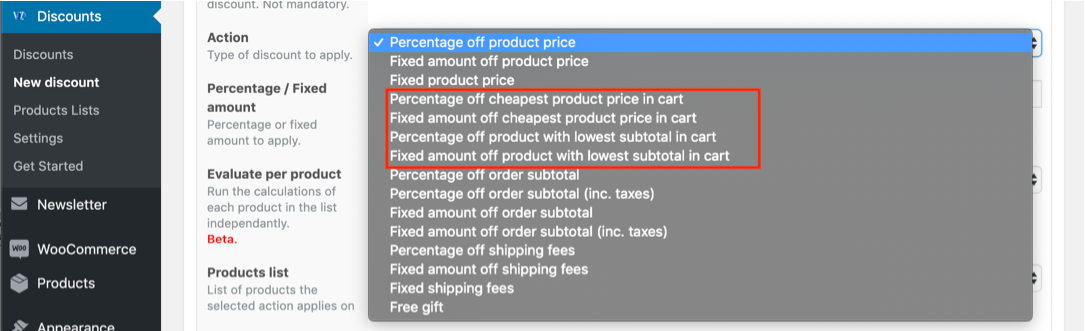
There are four new actions that you can set up in your discount, using our Conditional Discounts for WooCommerce plugin.
- Percentage off cheapest product price in cart
- Fixed amount off cheapest product price in cart
- Percentage off product with lowest subtotal in cart
- Fixed amount off product with lowest subtotal in cart
Percentage off cheapest product price in cart
Scenario: You have more than one product in the product list that you indicated in your Rule conditions, but the customer has added more than one of the products in that list to his shopping cart. If the discount is applied to the most expensive product, it may not suit your needs.
By selecting this action, the discount system will check for the product with the cheapest price, and apply the discount percentage amount specified on that instead of just any of the products. In short, you get to apply the WooCommerce cheapest product discount for percentages.
Fixed amount off cheapest product price in cart
This action is similar to the one above, except that the discount is applied as a fixed amount on the product with the cheapest price from the product list.
Percentage off product with lowest subtotal in cart
With this new action selected, you can actually apply the specified discount to the product in your selected product list, which has the lowest subtotal in the cart. This means that even if you have multiples of products in the shopping cart, the discount will be applied only to the product with the lowest subtotal.
Fixed amount off product with lowest subtotal in cart
Selecting this WooCommerce cheapest product discount action ensures that the product with the lowest subtotal in the customer’s cart gets a fixed amount deducted off its unit price. Apart from that, it is similar to the action above.
Note: You can actually specify how many products from the product list should be considered when applying the discounts on the cheapest products, using the specified field.
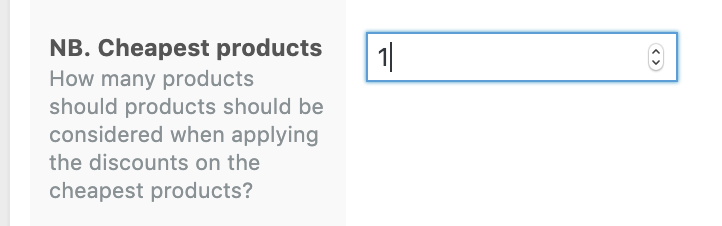
At the end of the day
The bottom line for store owners who provide discounts to their customers is customer retention. They want their clients to be repeat customers, and not go elsewhere to pay for the same goods and services they provide. Setting up WooCommerce cheapest product discounts will help achieve this.
These four new actions are game-changers because they help you fine-tune your discounts further so that your overall costs are reduced.