There are different types of discounts existing today, and you can target any type of customer and give them a discount based on their purchasing behaviour on your woocommerce shop.
This is a smart way to reward loyal customers and to give them a discount tailored to their shopping habit. You can target any of your customers by tracking their emails and assigning discounts to them individually.
This woocommerce bulk discount demo tutorial is meant to show you how to assign discounts to individual customers using the Conditional Discounts for WooCommerce plugin.
How to set-up a woocommerce discount per user?
The Conditional Discounts for WooCommerce plugin has the ability to give out discounts per user.
First of all you need two essential things, which are :
- Define the product on which the discount will be applied
- Select conditional rule to make the discount valid.
Before creating the woocommerce discount per user, first of all create the product list on which the discount will be applied. Follow this link to see how to create new product list on Conditional Discounts for WooCommerce.
After the product list is created, this woocommerce bulk discount demo will guide you on how to setup the Woocommerce discount per user.
Now to create the woocommerce discount per user, follow the next steps :
- Click on Discounts > New Discount menu to access the new discount page.
- After setting up the basic discount properties such as the start and end date, periodicity and user limit, set the rules relationship.
- Then click on the Add rules group button to create a new rules set
- Select the rule “ If customer”
- Then the emails on which you want to apply the discount
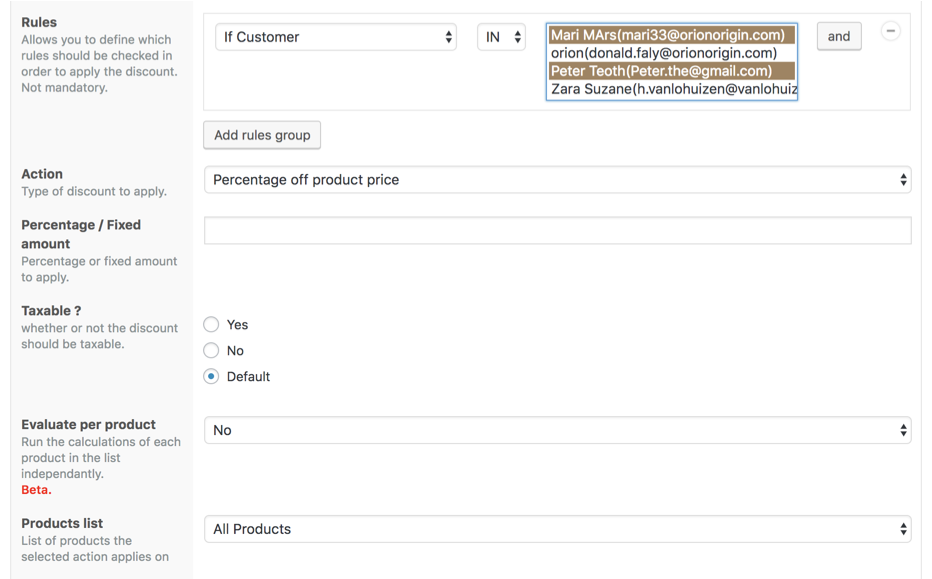
- Select the type of discount to apply. Here you have three possibilities (you can apply the discount on product price, cart subtotal or give free gift)
- Select the percentage/ fixed amount/gift according to the type chosen in the step above ( you can apply a type of discount either on product or order, for example the action below is based on a product)

- Select the previously created product list on which the discount will be applied if you need to apply the discount off some products prices
- Choose whether or not to display the discount on product and shop page
- Then “Publish”
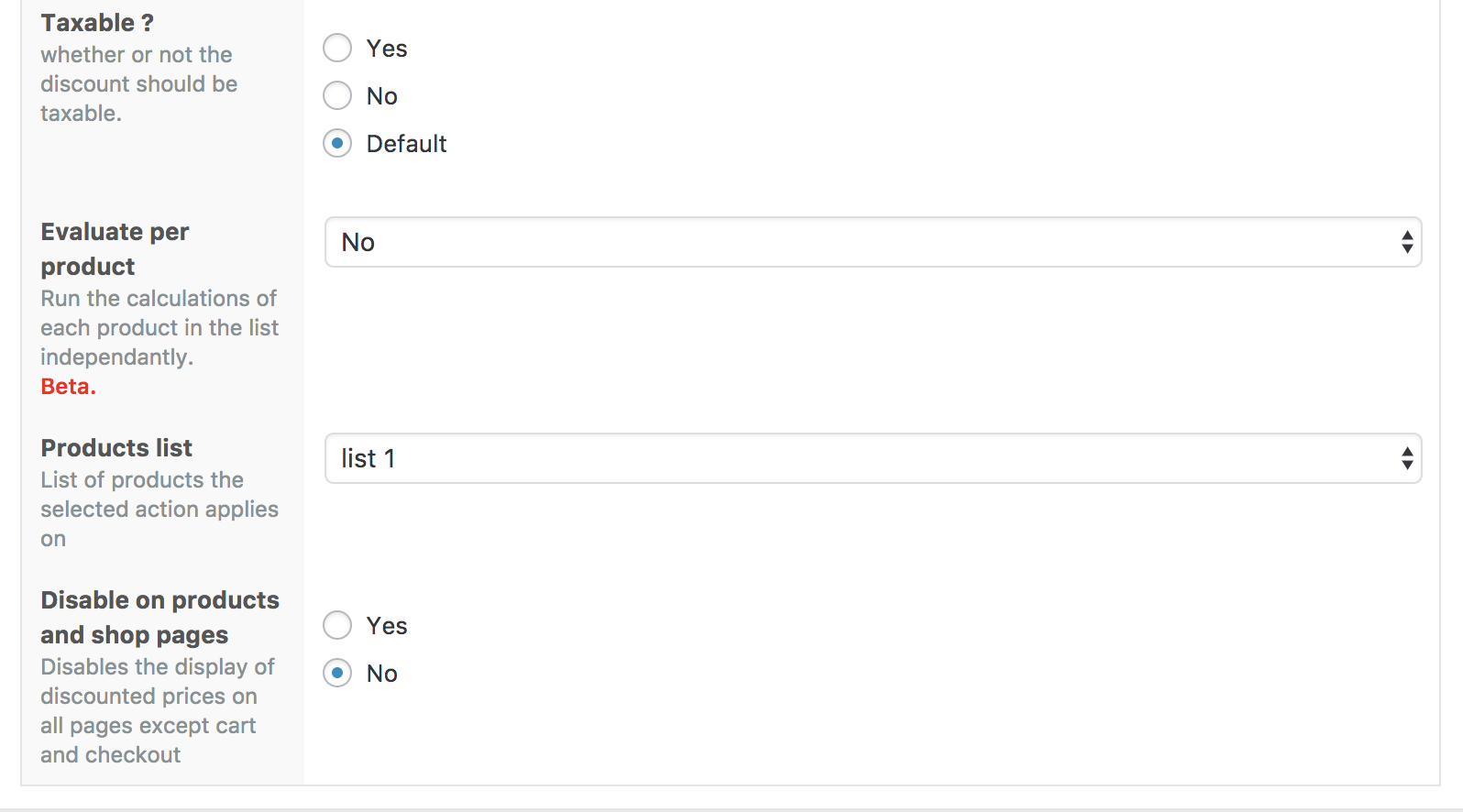
As seen previously, you can set your woocommerce discount per user and apply it on products or on cart subtotals. Three possibilities are offered to you when you choose to apply it on either products or cart subtotals:
- Set the percentage to be applied on the product price or the cart subtotal (including taxes or not)
- The fixed amount to be withdrawn from the product price or the cart subtotal (including taxes or not)
- Fix the product price
- Click on “ Publish” to save your work
Note that you can also give out a discount based the customer’s group and a discount based the customer’s email domain using Conditional Discounts for WooCommerce.
We hope this woocommerce bulk discount demo has been useful? Tell us something in the comment box below!

