For humans, being part of an association, a movement, a club or a party has almost always been a big deal. Whether it’s a religious sect, a motor business association or even a university graduation set, belonging to groups seems to flesh out a person’s pedigree. Some groups are formed naturally while others are initiated by individuals for specific purposes. Membership discounts are usually based on groups of people, e.g. associations, clubs, parties, etc.
Table of Contents
Types of Groups
An example of naturally-formed groups is the religious one of belonging to a religion e.g. Christianity, Islam, Buddha, etc. Most members of such groups are born into them by parents that are already members. An example of initiated groups is football fan clubs e.g. Arsenal fans club.
Regardless of group type, there are criteria that determine who can be a join, as well as rules, that determine the dos and don’ts of the group.
Most groups usually have a list of benefits that every member enjoys, and most times this list
is presented when they seek new members.
Membership Groups
Membership groups are not limited to the physical world alone. It is now commonplace to find all kinds of membership groups online, and business owners with online stores are not left out of the equation.
As a store owner, you can also create membership groups that your customers can opt to belong to, so as to enjoy certain benefits. WooCommerce is not left out: the concept of WooCommerce Membership Discounts exists. WooCommerce Membership discounts grant exclusive discounts to members of the membership groups you have set up when they buy certain products from your WooCommerce store. It can be implemented using various plugins, one of which is Conditional Discounts for WooCommerce plugin.
Introduction: The Conditional Discounts for WooCommerce plugin
The Conditional Discounts for WooCommerce plugin is like a swiss army knife for discounts. It allows you to
implement different types of discounts for your customers on your WordPress online store. Whether the discounts you want your users to enjoy is limited by date and time, or to specific WooCommerce products, the Conditional Discounts for WooCommerce plugin has all it takes to set up an easy-to-implement discount for your store.
Types of Membership Discounts
There are three ways to achieve membership discounts using the Conditional Discounts for WooCommerce plugin. These are via Apart from using the Groups plugin to achieve membership, there are two more ways to implement this notion:
- Via Newsletter membership: this entails setting up discounts in your eCommerce store for members of your newsletter mailing lists. The three newsletter plugins that are supported are MailChimp, SendinBlue, and Newsletterplugin. Here is a handy article on how to set that up using the Conditional Discounts for WooCommerce plugin.
- Via Affiliate membership: this entails setting up discounts in your eCommerce store for members of your affiliates lists (here is how). The plugin supported for this is the AffiliateWP plugin.
- Via Groups membership: this entails setting up discounts for members of groups that you have created in your eCommerce store using the WordPress Groups plugin.
WordPress Groups Integration
The Conditional Discounts for WooCommerce plugin is integrated with the popular WordPress Groups plugin, which allows the store owner to create membership groups that s/he can grant certain privileges and access to certain aspects on the site.
A simple example is setting up a discount that gives members of the “Sporties” group 5% off
The price of products in the “Ski season” category between January and February 2020 (image below).
To create this WooCommerce membership discount using the Conditional Discounts for WooCommerce plugin we can follow these steps:
- Determine the discount you want to set up. For the purpose of this exercise, we will use the example stated above.
- Create your Membership group(s) if you have not already. These will be the groups that will benefit from the discounts you are about to set up. In this example, that would be the “Sporties” group.
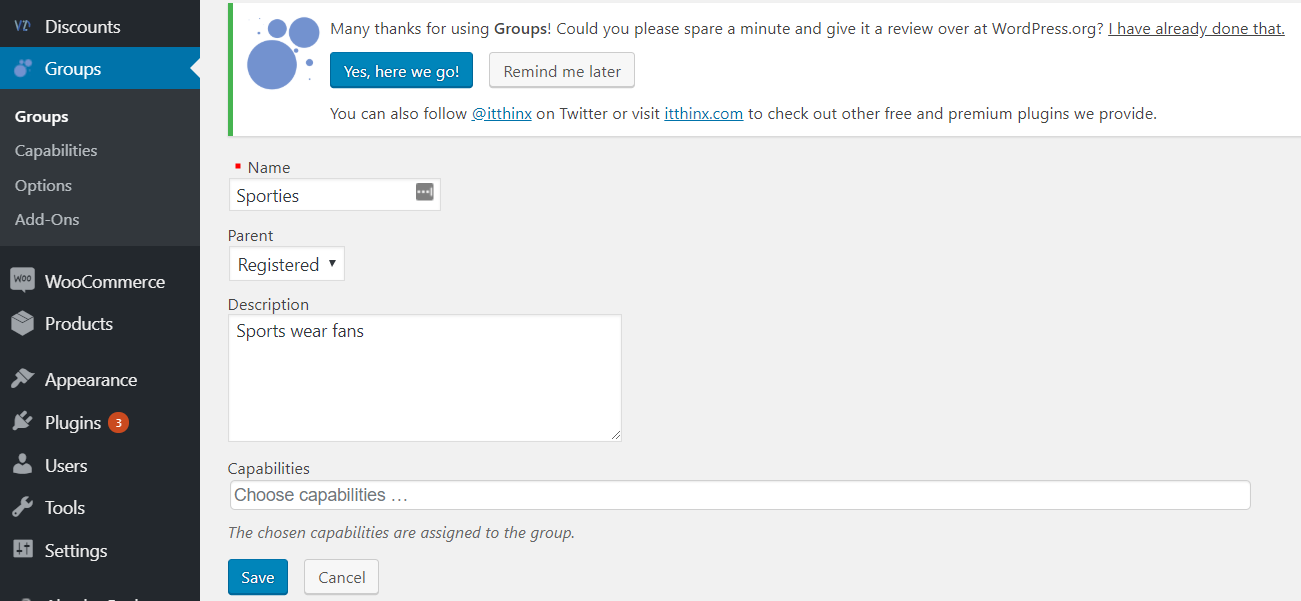
- Go to Menu > Discounts > Product lists and create your product lists if you have not done so already. Product lists allow you to lump WooCommerce products together in a set, that you want to refer to within a discount later on. We created the “Ski Season” product list, that contains WooCommerce products in the “Ski season” category.
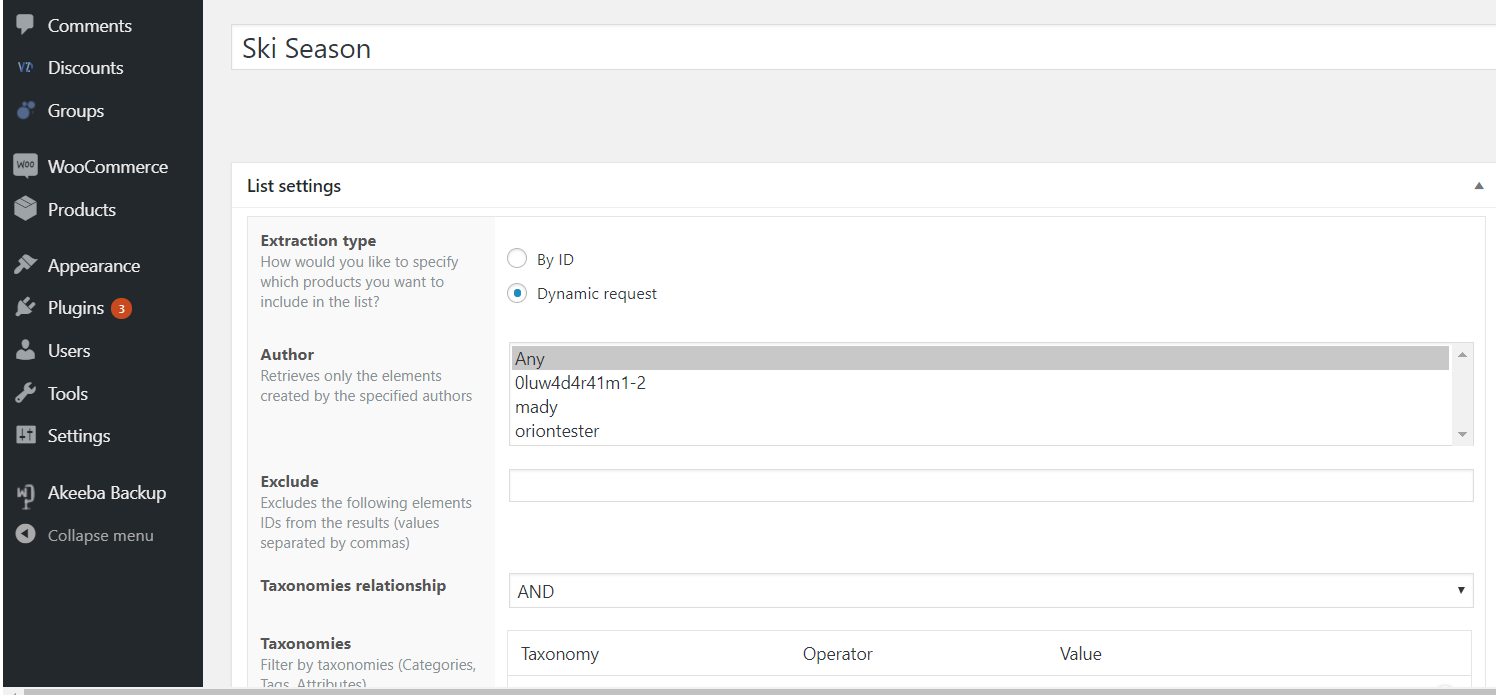
- Go to Menu > Discounts > New Discount and do the following:
- Name for the discount – we added “Sporties group”.
- Add a date to the “start date” field – we added January 2019 00:00 hours.
- Put a value in the “end date” field – we added February 2020 23:59 hours.
- Add the rule: “If Customer belongs to specified groups”.
- Select the “Sporties” group in the third rule field.
- Select the action: “Percentage off product price”.
- Add the figure “5” to the field: Percentage/Fixed amount”.
- Select the product list “Ski Season” in the “Products List” field.
- Publish your discount.
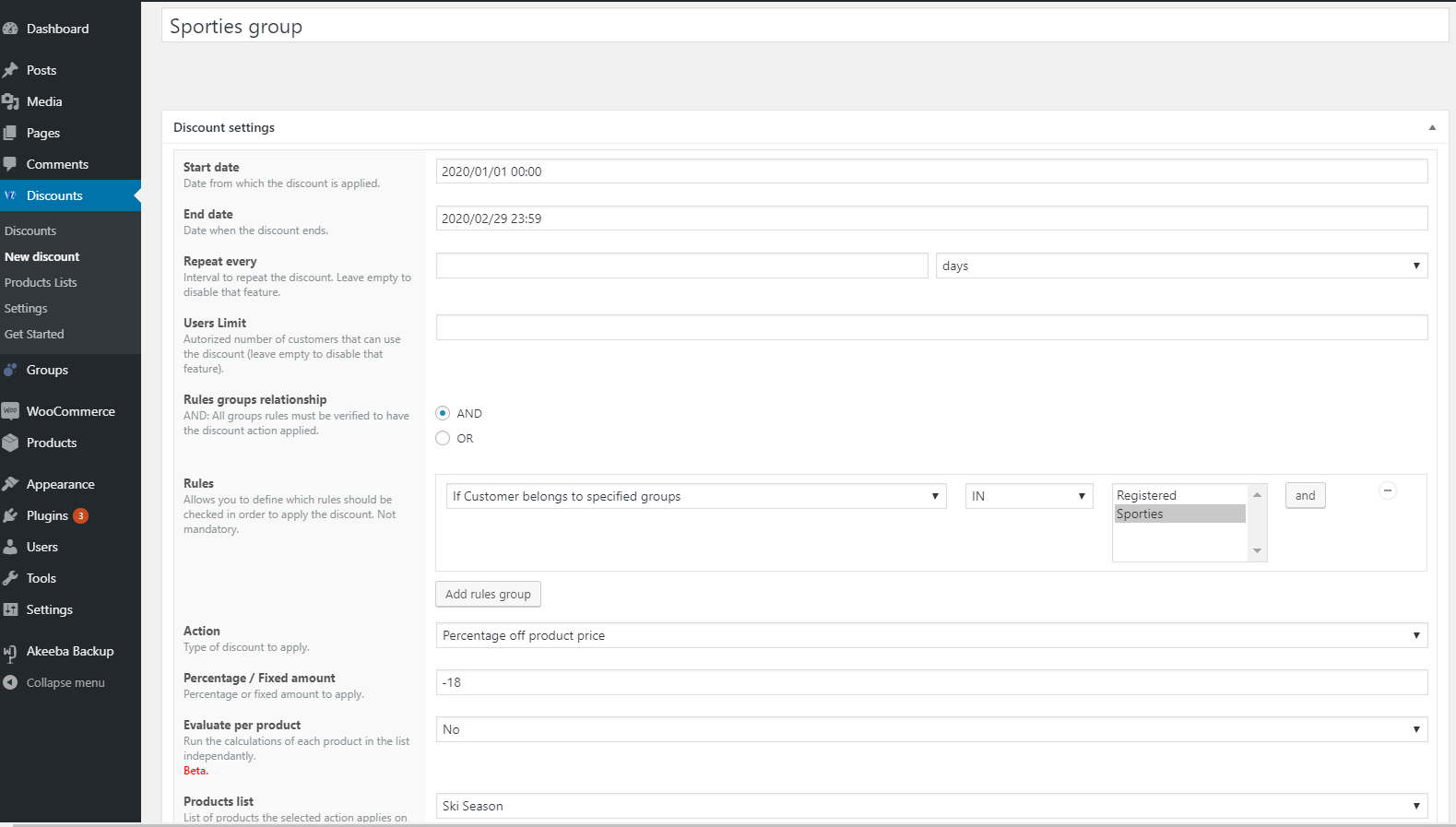
Another example of WooCommerce Membership Discounts
Another example that portrays how to create WooCommerce membership discounts using the Conditional Discounts for WooCommerce plugin is illustrated below:
Description: You sell water bottles to corporations, retailers, and individuals, in different shapes, colors, and sizes. Black Friday is almost here and you want to reward your loyal customers that have been making repeat orders on your website within the past six months at least. So you decide to set up a discount for members of “Loyalists” membership group, that will run for a whole month (e.g. April) that runs before and after Black Friday, that gives repeat customers that have bought at least $500 worth of goods from your site, 15% discount on their next order(s) of Black squeeze bottles.
Discount: IF Customer belongs to specified groups IN “Loyalists” AND
IF Total spent in shop (previously) IS MORE THAN OR EQUAL TO 500 AND
IF Order Products IN “Black Squeeze” Product List
Action: Percentage off product price
Percentage/Fixed Amount: 15
Product List: “Black Squeeze”
Steps to implement the WooCommerce Membership Discount example
- Determine the discount you want to set up. For the purpose of this exercise, we will use the example stated above.
- Create your Membership group(s) if you have not already. These will be the groups that will benefit from the discounts you are about to set up. In this example, that would be the “Loyalists” group.
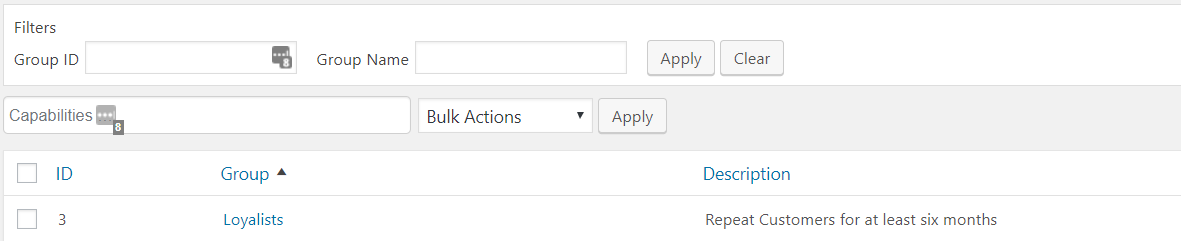
- If you want to limit the discounts to specific products, go to Menu > Discounts > Product lists and create your product lists if you have not done so already. Product lists allow you to lump WooCommerce products together in a set, that you want to refer to within a discount later on. We created the “Black Squeeze” product list, that contains WooCommerce products with “Black Squeeze” tag.
- Go to Menu > Discounts > New Discount and do the following:
- Type a name for the discount – we added “Loyalists members”.
- Add dates to the “start date” and “end date” field – we added November 01, 2019 00:00 hours for starting, and November 30, 2019, 23:59 hours for ending.
- Click the “Rules” button and add the first rule: “If Customer belongs to specified groups”.
- Select the “Loyalists” group in the third rule field.
- Add the second rule: “If Total spent in shop is MORE THAN 500”.
- Add the third rule: “If Ordered products in ” [select “Black Squeeze” product list from the drop-down field.
- Select the action: “Percentage off product price”.
- Add the figure “15” to the field: Percentage/Fixed amount”.
- Select the product list “Black Squeeze” in the “Products List” field.
- Publish your discount.

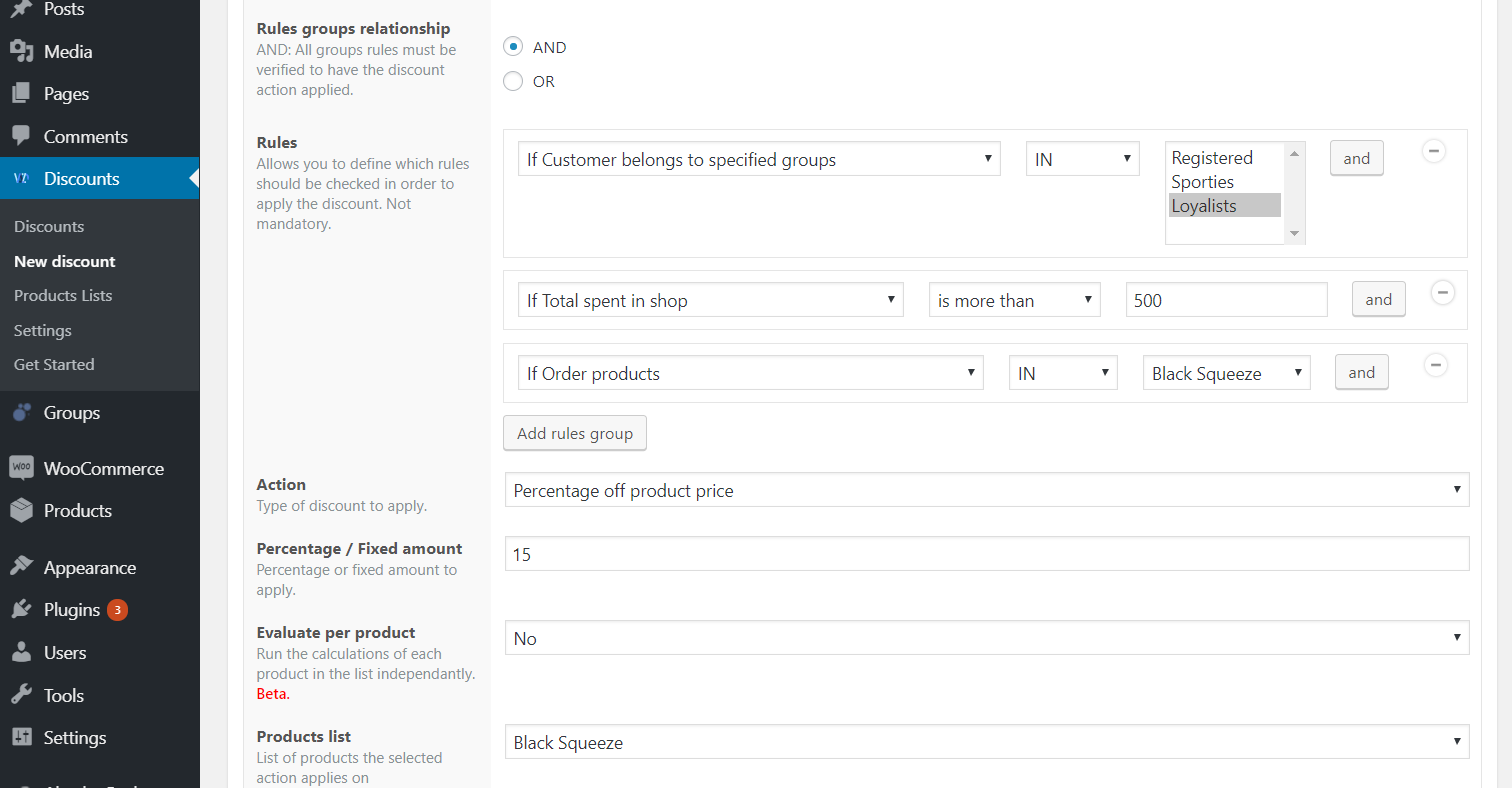
That’s all it takes to create membership discounts using the Conditional Discounts for WooCommerce plugin.
Got any questions? We are here to answer them, please leave them in your comments below!

