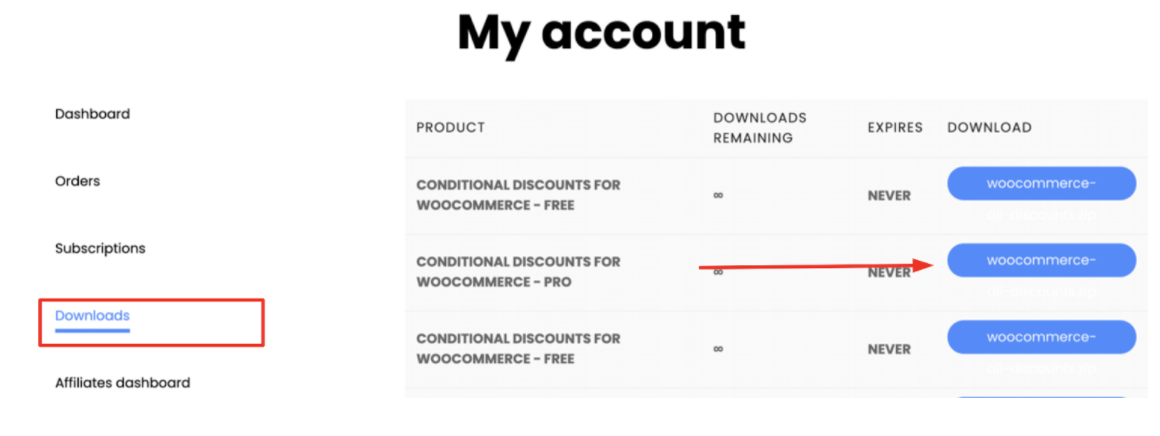The PRO version of the Conditional Discounts For WooCommerce plugin is just like regular WordPress plugins and its installation is exactly the same process. Once you download the PRO version plugin file from your account with us, you can follow the steps below.
Install Conditional Discounts For WooCommerce from the WordPress dashboard
- If you have the free version of Conditional Discounts For WooCommerce installed, in your WordPress Dashboard go to Plugins -> Installed Plugins -> Deactivate & delete the free version of the plugin. Not to worry, you won’t lose any previous data in this process.
- In your WordPress Dashboard go to Plugins > Add New.
- Choose the “Upload” option at the top of the page.
- Click “Choose File” and navigate to the “zip” file you downloaded from your account with us.
- Click “Install Now”
- After the installation finishes, click “Activate” and you’re a few quick steps to getting the PRO version of the plugin working.
Activating the license key on your server
It is important to note that if your license key isn’t activated on your website, the plugin wouldn’t work. The license allows you access to plugin updates and support throughout the course of its validity. Below are simple steps to activate your license on your website.
STEP 1: To retrieve your license keys, login to “My Account” on the Condition Discounts For WooCommerce website and then click on “Orders” from the left side. Your license will be on the page as the screenshot below suggests.
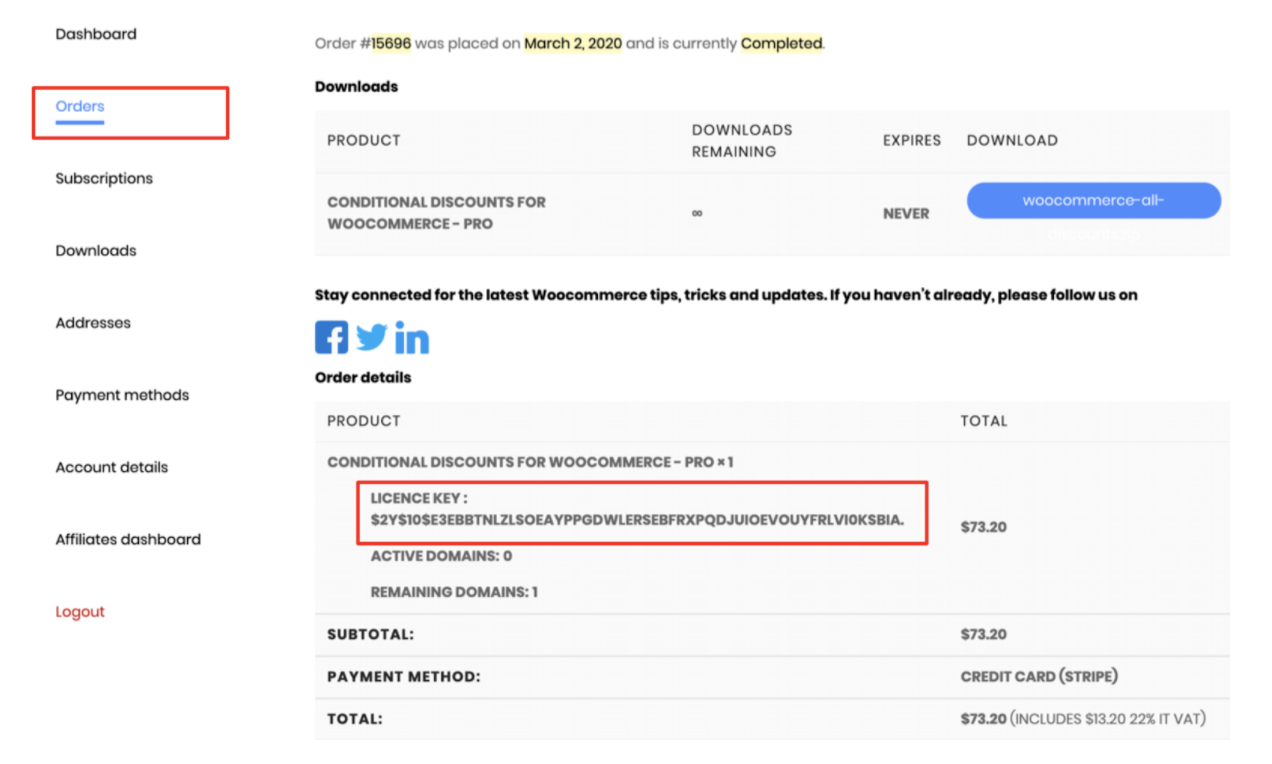
Once you have installed and activated the plugin (from the plugin page on your WordPress dashboard), you would get a nag screen message that prompts you to input your license.
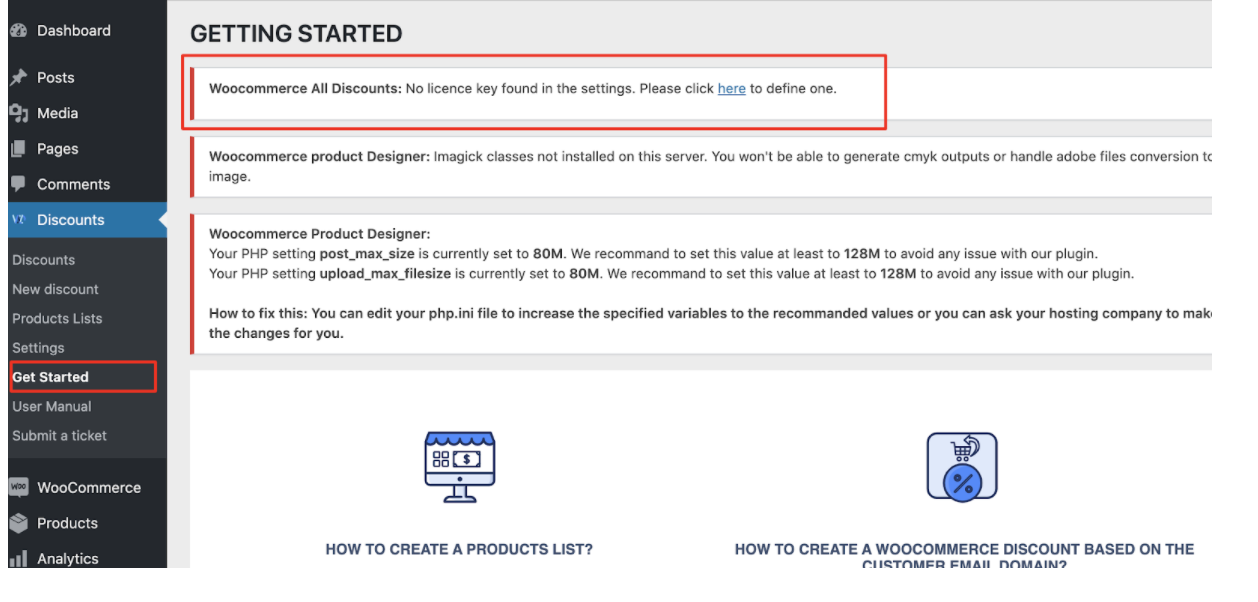
OR
You could activate the license by going to Discounts > Settings > License key tab
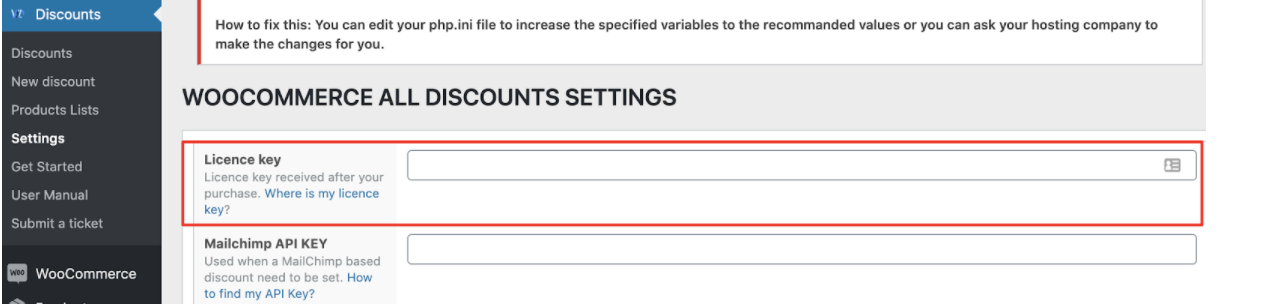
If you struggle with anything or can’t seem to get the PRO version of the plugin working after taking these steps, please open a support ticket here so we can help you.