Conditional Discounts for WooCommerce has the ability to give discount based on user’s group. In other words it is called woocommerce group pricing.
But to setup this kind of discount, you need to first install the wordpress groups plugin downloadable here :
Let’s see how to setup a woocommerce group pricing discount by following this bulk discount demo:
Generally, to setup a discount, we need two essential things which are:
- The product
- Conditional rule to make the discount valid.
Before creating the woocommerce group pricing discount, we will create the product list on which we want to apply the discount. You can follow this link to see how to create new product lists on Conditional Discounts for WooCommerce.
Now that we have the product list, we can now setup the woocommerce group pricing discount by following this woocommerce bulk discount demo:
The rule that allows this is « If Customer belongs to specified groups »
To create the woocommerce group pricing discount, follow these steps :
- Click on Discounts > New Discount menu to access the new discount page.
- After setting up the basic discount properties such as the start and end date, periodicity and user limit, set the rules relationship.
- Then click on the Add rules group button to create a new rules set.
- Select the rule “If Customer belongs to specified groups”
- Choose the specific groups on which to apply the discount
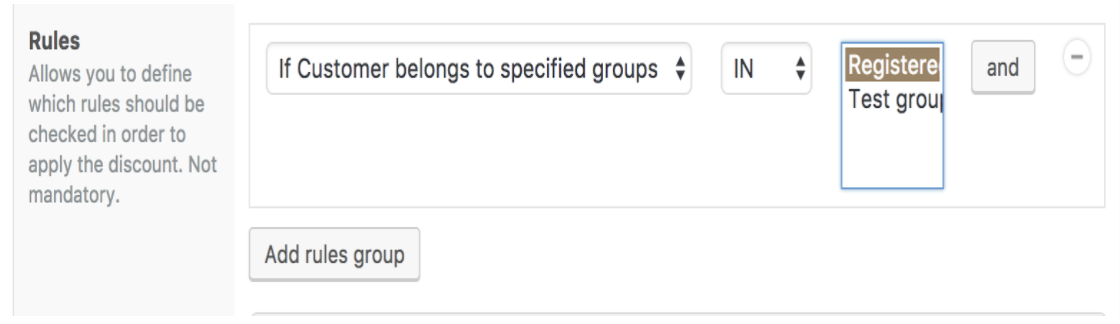
6. Select the type of discount to apply. Here you have three possibilities (you can apply the discount on product price, cart subtotal or give free gift)
7. Select the percentage or fixed amount according to the type chosen in the step above 6

8. Select the previously created product list on which the discount will be applied if you need to apply the discount off some products prices
9. Choose whether or not to display the discount on product and shop page

As seen previously, you can set your woocommerce group pricing and apply it on products or on cart subtotals. Three possibilities are offered to you when you choose to apply it on either products or cart subtotals:
- Set the percentage to be applied on the product price or the cart subtotal (including taxes or not)
- The fixed amount to be withdrawn from the product price or the cart subtotal (including taxes or not)
- Fix the product price
You have the possibility to couple your woocommerce group pricing rule with another Conditional Discounts for WooCommerce rule, depending on what you want to do.
For example, if you want to give discount based on product quantity and user group,
you have to create two rules groups; One will contain your woocommerce group pricing rule (If Customer belongs to specific groups) and the second rule will contain your rule based on order product quantity.
The image below shows you “how to give 20% off a cart subtotal if the order product count is equal to “50” and the customer group is “test group”
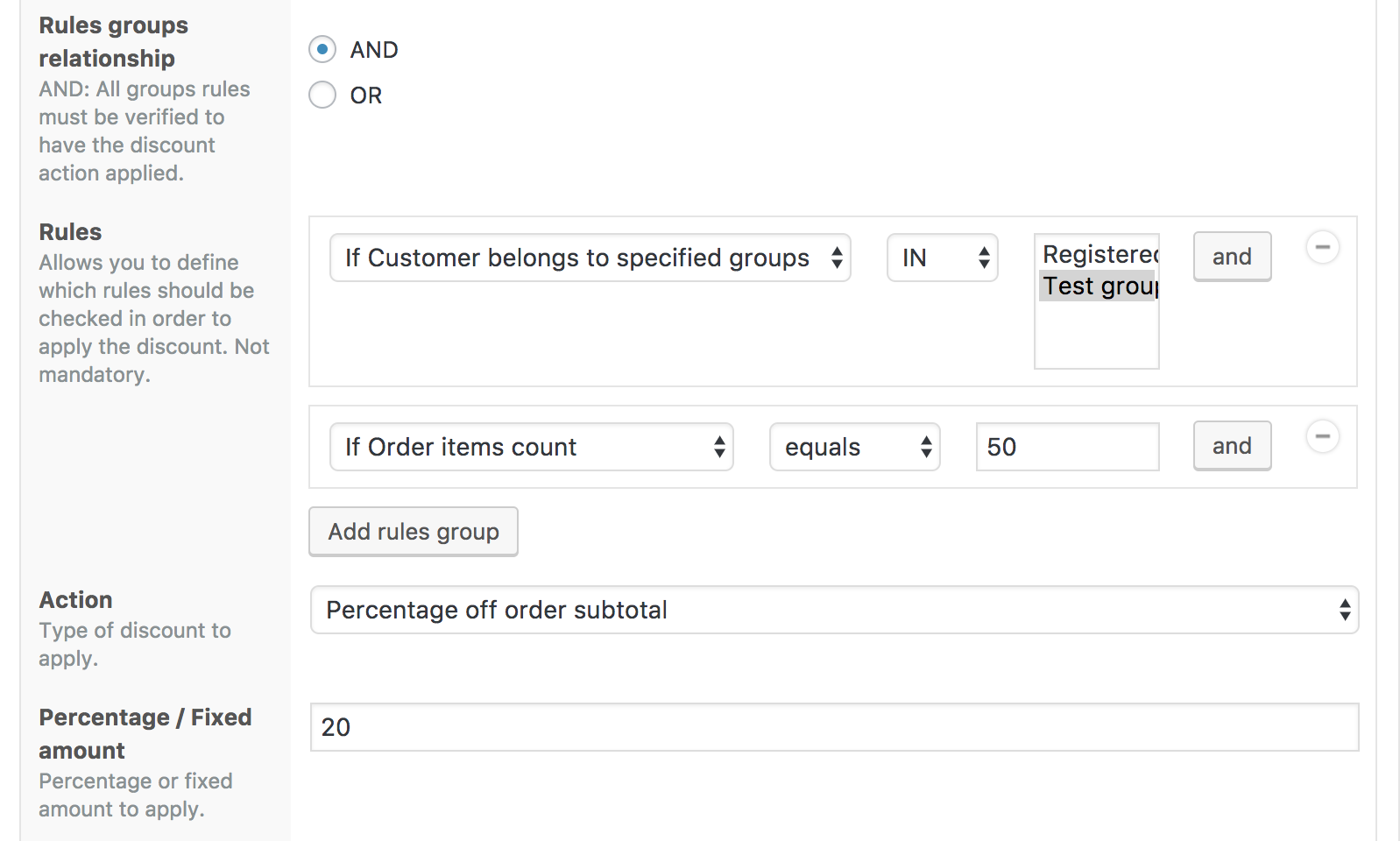
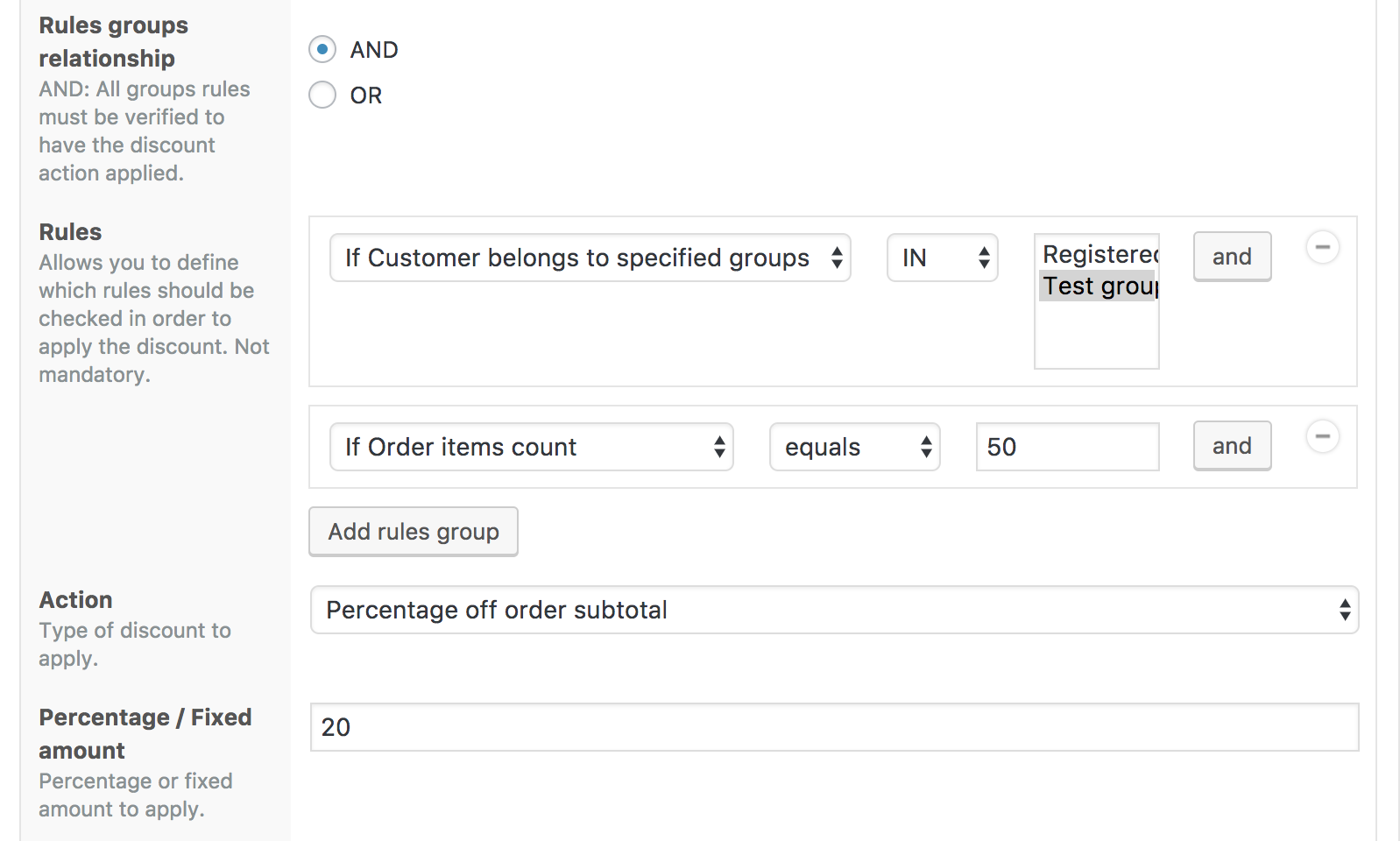
That ends our tutorial of the day :). We hope our Woocommerce bulk discount demo has been helpful? Further questions? Our livechat is on.

