Our Conditional Discounts for WooCommerce plugin has the ability to give discounts based on affiliation links. Let’s see how to set up a WooCommerce affiliate links discount.
Generally, to set up a discount, we need two essential things which are:
- the product
- conditional rule to make the discount valid.
Before creating the WooCommerce affiliate links discount, we will create the product list on which we want to apply the discount. You can follow this link to see how to create new product lists on Conditional Discounts for WooCommerce.
Now that we have the product list, we can now set up the WooCommerce affiliate links discount. The rule that allows this is « If Customer is following an affiliation link »
NB: You need to install the Affiliate WP plugin, they provide you with a system that helps you manage affiliate accounts, tracking affiliate links, generate referral URLs and more.
To create the WooCommerce affiliate links discount, the following is needed :
- Click on Discounts > New Discount menu to access the new discount page.
- After setting up the basic discount properties such as the start and end date, periodicity and user limit, set the rules relationship.
- Then click on the Add rules group button to create a new “rules” set.
- Select the rule “If Customer is following an affiliation link”
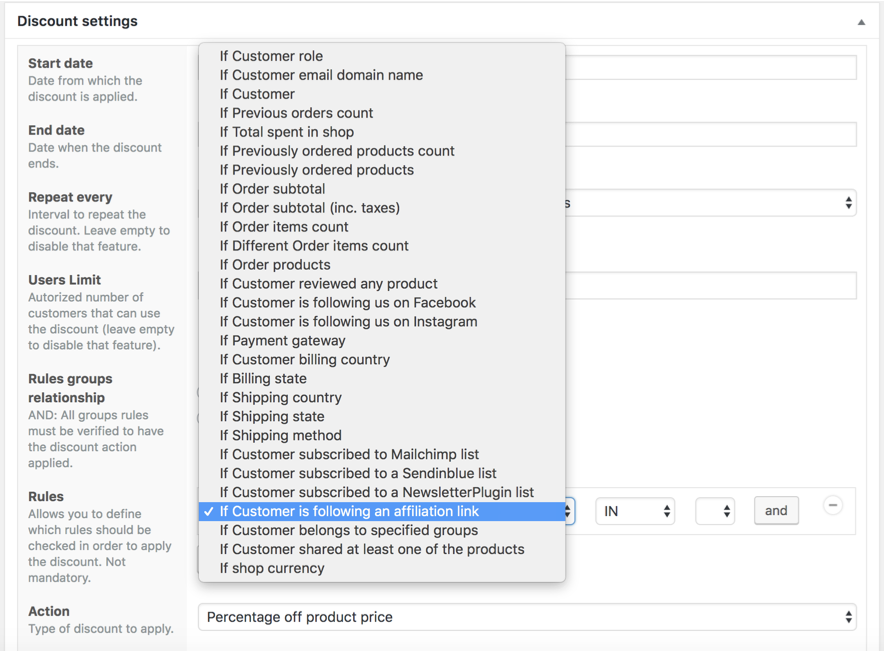
- Choose the specific affiliate link(previously created with affiliate wp) on which to apply the discount
- Select the type of discount to apply. Here you have three possibilities (you can apply the discount on product price, cart subtotal or give a free gift).
- Select the percentage or fixed amount according to the type chosen in the step above 6

- Select the previously created product list on which the discount will be applied if you need to apply the discount off some products prices
- Choose whether or not to display the discount on product and shop page
- Then “Publish”
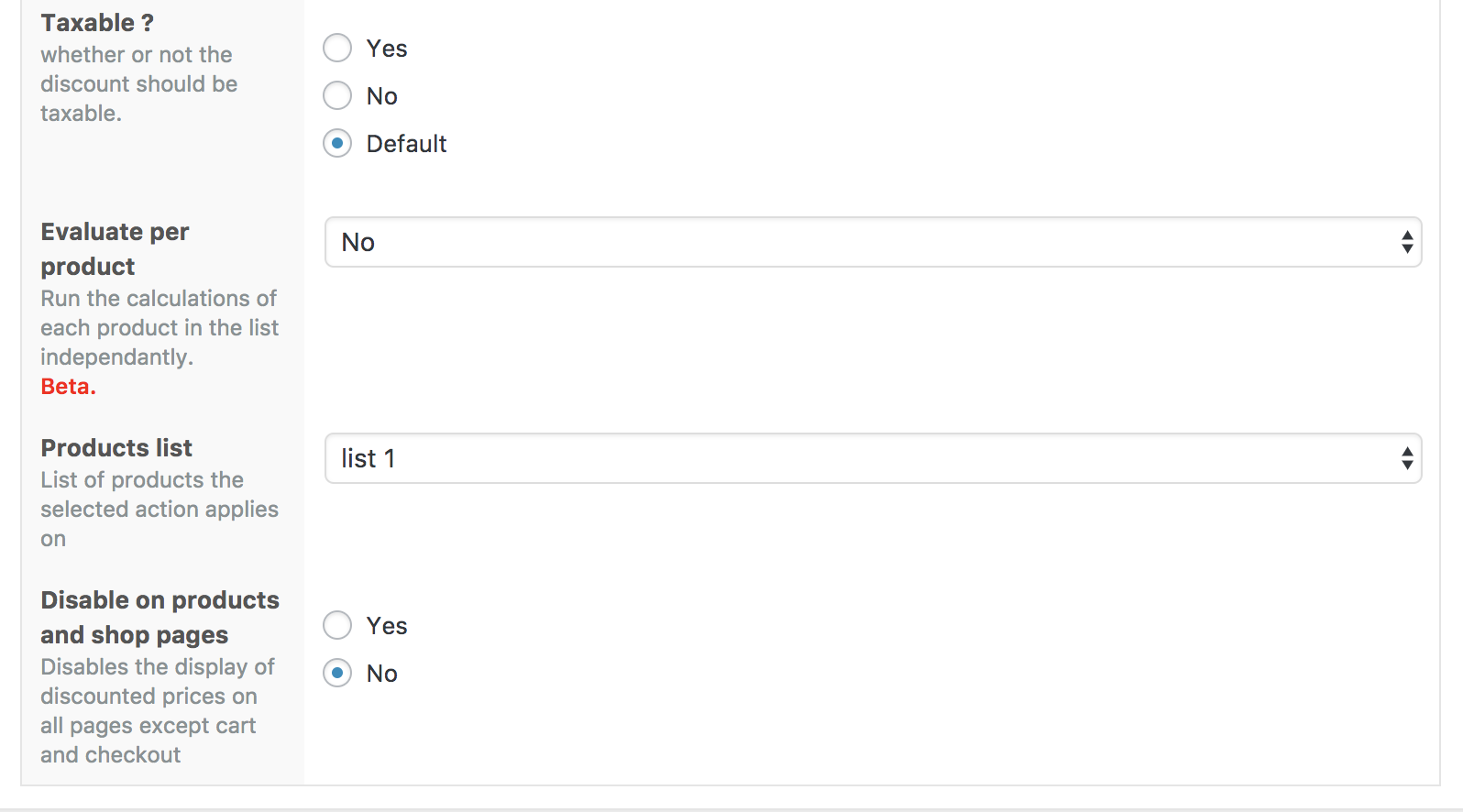
As seen previously, you can set your WooCommerce affiliate links discount and apply it to products or on cart subtotals. Three possibilities are offered to you when you choose to apply it on either products or cart subtotals:
- Set the percentage to be applied on the product price or the cart subtotal (including taxes or not)
- The fixed amount to be withdrawn from the product price or the cart subtotal (including taxes or not)
- Fix the product price
- Click on “ Publish” to save your work
Any questions? We will be glad to read you in the comment box below or via our LiveChat!


Hi there, is there a limit on the number of affiliated links? I found recently that when I select rule “If Customer is following an affiliation link”, the drop down list of affiliate links does not include some old ones, and the links in existing discounts are actually replaced by the new ones. Any ideas?
No there is no limit. How many links are you able to fetch?